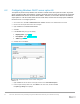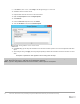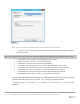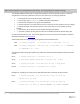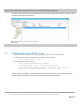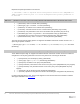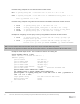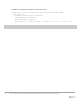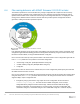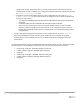White Papers
40 Zero-touch, bare-metal server provisioning using the Dell EMC iDRAC with Lifecycle Controller Auto Config
configured as required. When these servers, each with iDRAC firmware 2.20.20.20 and later are
enabled for Auto Config, the iDRAC server configuration agent will search the network share by using
the <service tag>-config.xml name.
Configure by system model number: Export the server configuration file and rename as <model
number>-config.xml. For each server model to be configured, create a unique configuration file
by using the server model.
o To configure a PowerEdge R630, export the R630 configuration file and rename the file “R630-
config.xml”.
o For R730s, export an R730 configuration file and rename “R730-config.xml”.
o Repeat for every model required. When an R730 with iDRAC firmware 2.20.20.20 and later
version is enabled for iDRAC Auto Config, the iDRAC server configuration agent searchs the
network share for the file “R730-config.xml”, assuming there is no matching Service Tag-based
configuration file.
Configure with default configuration file: Export the server configuration file and name config.xml.
Each server with iDRAC 2.20.20.20 and later version enabled for Auto Config will use this file by
assuming that there are no matching Service Tag or model number-based configuration files on the
network share.
For iDRAC7/8 2.60.60.60 and later and iDRAC9 firmware 3.00.00.00 and later versions, JSON format Profile
files are supported. The following file names will be used if the Filename parameter is not present:
“<service tag>-config.xml” (Example: CDVH7R1-config.xml)
“<model number)-config.xml” (Example: R630-config.xml)
“config.xml”
“<service tag>-config.json” (Example: CDVH7R1-config.json)
“<model number)-config.json” (Example: R630-config.json)
“config.json”