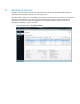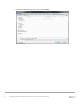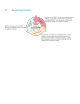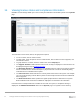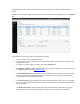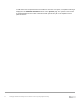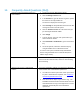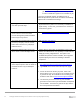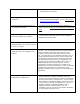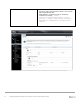White Papers
15 Frequently Asked Questions (FAQ)
How do I transfer the iDRAC license to a
new machine?
1. Log in to the License Management Portal.
2. Click the Manage Licenses tab.
3. In the Search box, type the Service Tag of the system
the license is currently installed on.
The license is displayed in the data grid.
4. Click Unassign to notify Dell EMC that the license will
no longer be used on the old system.
5. Click the Activate License tab. The license that you
just unassigned should be visible.
6. Click Assign.
7. Type the Service Tag of the new system where you
want to install the license.
8. Click Download or Send Email to get the new license
key.
9. On the old system, remove the old license key by
using the iDRAC GUI or command line tools.
10. On the new system, install the newly downloaded
license using the iDRAC GUI or command line (link to
iDRAC usage section).
Why is the license bound to a service tag?
Licenses are bound to a Service Tag to help identify which
servers have what feature levels, which can aid in auditing
and accounting.
What do I do if I have a motherboard
failure?
If you have an iDRAC7 upgrade, your license key will need
to be restored after a motherboard replacement.
1. You will need to back up and then restore your license
key after a motherboard is replaced. See Backing up
and restoring iDRAC license keys
2. Your license file is unique to your Service Tag. The
Dell EMC authorized Service Provider will set the new
motherboard Service Tag to the original one to ensure
full iDRAC functionality after the motherboard
replacement.