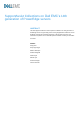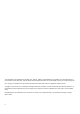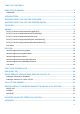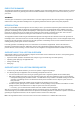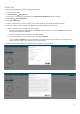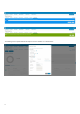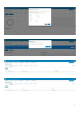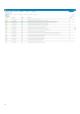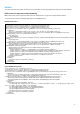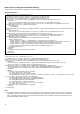White Papers
5
IDRAC GUI
For generating a SupportAssist collection through the iDRAC GUI:
1. Log in to the iDRAC GUI
2. Click Maintenance SupportAssist.
If the server is not registered for SupportAssist, the SupportAssist Registration wizard is displayed.
3. Click Cancel Cancel Registration.
4. Click Start a Collection.
5. Select the data sets that you want to include in the collection. Optionally, proceed with the default selections.
6. Optionally, select if the data sets need to be filtered for Personally Identifiable Information (PII).
7. Select the destination where you want to save the collection.
If the server is registered for SupportAssist, the Send Now option is enabled. If you select Send Now, the generated
collection will be uploaded to Dell EMC.
To save the collection on the local system, select Save Locally.
To save the collection on a CIFS or NFS share, select Save to Network.
If you select Save to Network, the network details that you provided are saved as defaults (if no prior network share
location has been saved) for any collections that are generated later.
The following screen captures illustrate the steps to save the collection on the local system.