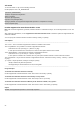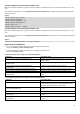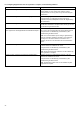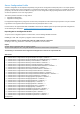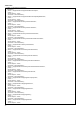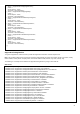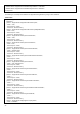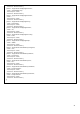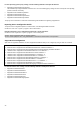White Papers
21
RACADM
This section describes the RACADM commands that you can use for registering and configuring SupportAssist.
racadm supportassist accepteula
Note: The End User License Agreement (EULA) must be accepted before you register SupportAssist.
To accept the EULA, use the supportassist accepteula command.
Output:
SRV074: The SupportAssist End User License Agreement (EULA) is accepted by iDRAC user <iDRAC username> via iDRAC
RACADM interface
racadm supportassist geteulastatus
To get information about the EULA acceptance, use the supportassist geteulastatus command.
Output:
SRV074: The SupportAssist End User License Agreement (EULA) is accepted by iDRAC user <iDRAC username> via iDRAC
RACADM interface.
racadm supportassist register
Note: You must accept the EULA before running the supportassist register command.
To register SupportAssist, use the supportassist register command along with the mandatory parameters. When registration is
successful, the command returns a Job Identifier, which you can use to monitor the status of the registration.
Note: The mandatory fields that are required for registering SupportAssist are Primary First Name, Primary Last Name, Primary
Phone Number, Primary Email, Company Name, and Service Address fields (Street1, City, State, Country, Zip).
Usage:
racadm supportassist register -pfname <primary first name> -plname <primary last name>\
-pmnumber <primary mobile number> -panumber <primary alternate mobile number>\
-pmailid <primary email id> -sfname <secondary first name> -slname <secondary last name>\
-smnumber <secondary mobile number> -sanumber <secondary alternate mobile number>\
-smailid <secondary email id> -company <company name> -street1 <street1 name> -street2 <street2 name>\
-city <city name> -state <state name> -country <country name> -zip <zip number>
Example: To register with the mandatory contact details
racadm supportassist register -pfname -plname plname -pmnumber 9876543219 -pmailid pemail@companyname.com
-company companyname -street1 street1name -city cityname -state statename -country countryname -zip 12345
Output:
Job ID = JID_936055340165
RAC1154: The requested operation is initiated.
Run the RACADM jobqueue sub-command, using the job id to check the status of the requested operation.