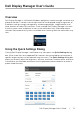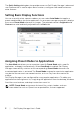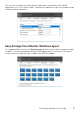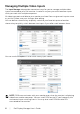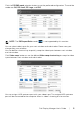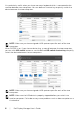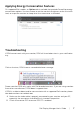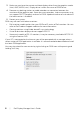Users Guide
2 | Dell Display Manager User's Guide
The Quick Settings dialog box also provides access to Dell Display Manager's advanced
user interface that is used to adjust basic functions, configure auto mode and access
other features.
Setting Basic Display Functions
You can manually select a preset mode or you can select Auto Mode that applies a
preset mode based on the active application. An onscreen message momentarily displays
the current Preset Mode whenever it changes. The selected monitor's Brightness and
Contrast can also be directly adjusted from the Basic tab.
Assigning Preset Modes to Applications
The Auto Mode tab allows you to associate a specific Preset Mode with a specific
application, and apply it automatically. When Auto Mode is enabled, Dell Display
Manager automatically switches to the corresponding Preset Mode whenever the
associated application is activated. The Preset Mode assigned to a particular application
may be the same on each connected monitor, or it can vary from one monitor to
another.
Dell Display Manager is pre-configured for many popular applications. To add a new
application to the assignment list, simply drag the application from the desktop, Windows
Start Menu or elsewhere, and drop it onto the current list.
NOTE: Preset Mode assignments for batch files, scripts, loaders, and non-
executable files such as zip archives or packed files, are not supported.