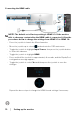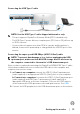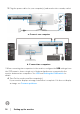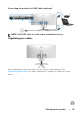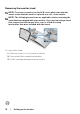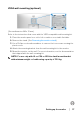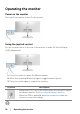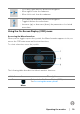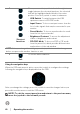Users Guide
Table Of Contents
Setting up the monitor │ 33
Connecting the USB Type-C cable
NOTE: Use the USB Type-C cable shipped with monitor only.
• This port supports DisplayPort Alternate Mode (DP1.4 standard only).
• The USB Type-C power delivery compliant port (PD Version 3.0) delivers up
to
90 W of power.
• If your notebook requires more than 90 W to operate and the battery is
d
rained, it may not be powered up or charged with the USB PD port of this
monitor.
Connecting the super speed USB 5G
bps (USB 3.2 Gen1) cable
NOTE: To prevent data damage or loss, before unplugging the USB
upstream port, make sure that NO USB storage devices are in use by
the computer connected to the monitor’s USB downstream port.
After you have completed connecting the D
isplayPort/HDMI/USB Type-C cable,
follow the procedures below to connect the USB cable to the computer and
complete your monitor setup:
1. a. Connect one computer: c
onnect the USB 3.2 (Gen1) upstream port
(cable supplied) to an appropriate USB 3.2 (Gen1) port on your computer.
b. Connect two computers*: connec
t the USB 3.2 (Gen1) upstream port
(cable supplied) and USB Type-C upstream port (cable supplied) to
appropriate USB ports on the two computers. Then use the OSD menu to
select between the USB upstream source and input sources. See USB.
2. Conne
ct the USB peripherals to the USB downstream ports on the monitor.