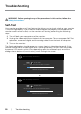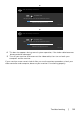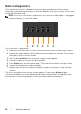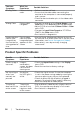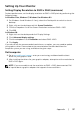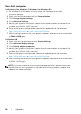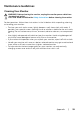User Manual
Troubleshooting | 53
Common Problems
The following table contains general information about common monitor problems you
might encounter and the possible solutions:
Common
Symptoms
What You
Experience
Possible Solutions
No Video/Power
LED off
No picture •Ensure that the video cable connecting the
monitor and the computer is properly connected
and secure.
•Verify that the power outlet is functioning
properly using any other electrical equipment.
•Ensure that the power button is depressed fully.
•Ensure that the correct input source is selected in
the Input Source menu.
No Video/Power
LED on
No picture or no
brightness
•Increase brightness & contrast controls via OSD.
•Perform monitor self-test feature check.
•Check for bent or broken pins in the video cable
connector.
•Run the built-in diagnostics.
•Ensure that the correct input source is selected in
the Input Source menu.
Missing Pixels LCD screen has
spots
•Cyclepoweron-off.
•Pixelthatispermanentlyoffisanaturaldefect
that can occur in LCD technology.
•FormoreinformationonDellMonitorQuality
and Pixel Policy, see Dell Support site at: http://
www.dell.com/support/monitors.
Stuck-on Pixels LCD screen has
bright spots
•CyclepowerOn-Off.
•Pixelthatispermanentlyoffisanaturaldefect
that can occur in LCD technology.
•FormoreinformationonDellMonitorQuality
and PixelPolicy, see Dell Support site at: http://
www.dell.com/support/monitors.
Brightness
Problems
Picture too dim
or too bright
•Reset the monitor to factory settings.
•Adjust brightness & contrast controls via OSD.
Safety Related
Issues
Visible signs of
smoke or sparks
•Do not perform any troubleshooting steps.
•Contact Dell immediately.
Intermittent
Problems
Monitor
malfunctions on
& off
•Ensure that the video cable connecting the
monitor to the computer is connected properly
and is secure.
•Resetthemonitortofactorysettings.
•Perform monitor self-test feature check to
determine if the intermittent problem occurs in
self-test mode.