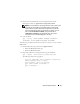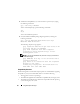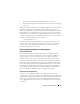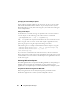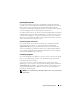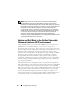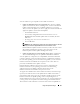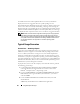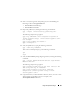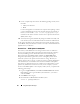User's Manual
Using Dell Update Packages 21
4
Obtain the Linux DUP and its associated signature file from the
Dell Support website at
support.dell.com/support/downloads
.
NOTE: Each Linux DUP has a separate signature file, which is shown on the
same web page as the DUP. You need both the DUP and its associated
signature file for verification. By default, the signature file is named the
same as the DUP filename with a .sign extension. For example, if a Linux
DUP is named PE1850-BIOS-LX-A02.BIN, its signature filename is
PE1850-BIOS-LX-A02.BIN.sign. To download the files, right-click the
download link and use the "Save Target As..." file option.
5
Verify the DUP:
gpg --verify
<Linux Update Package signature
filename> <Linux Update Package filename>
The following example illustrates the steps that you follow to verify a 1425SC
BIOS DUP:
1
Download the following two files from
support.dell.com
:
• PESC1425-BIOS-LX-A01.bin.sign
• PESC1425-BIOS-LX-A01.bin
2
Import the public key by running the following command line:
gpg --import <linux-security-publickey.txt>
The following output message appears:
gpg: key 23B66A9D: "Dell Computer Corporation
(Linux Systems Group) <linux-
security@dell.com>" not changed
gpg: Total number processed: 1
gpg: unchanged: 1