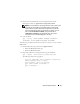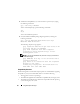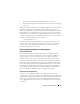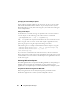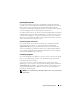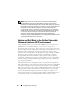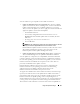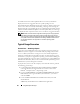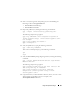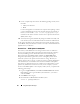User's Manual
Using Dell Update Packages 25
Updating Many Systems
For large environments that consist of hundreds or perhaps thousands of
systems, remote software distribution applications provide the best solution.
Many of these tools can effectively leverage the DUP and provide the
convenience of installing and updating a variety of software, such as operating
systems and applications, in a heterogeneous environment.
Network file shares also are an effective method of making DUP accessible in
a distributed environment. When a DUP begins execution, it first copies the
contents of the package to a temporary location on the system’s local drive.
This process ensures that the update can be completed even if the connection
to the network share is lost for any reason.
Stand-alone Systems and Firewalls
For systems that are not connected to the Internet or that have firewalls
which block user downloads, you need to download your DUP from
support.dell.com by using a system that does have access to the Internet,
such as your desktop or portable computer. You can make DUP available to
your system by copying them onto removable media that your system supports
(such as CD, USB devices, tape, and so on).
Confirming the Update
To ensure that DUPs were applied to your system, review the console output
that was generated during execution. See "Troubleshooting" for detailed
information about the messages.
If you want to revert to a previous (older) version of the software after
updating to a newer version, you must download the appropriate DUP from
support.dell.com and install it. To install the previous version from a script,
use -q (unattended) mode. In addition, you must use the CLI -f option,
which forces the downgrade.
NOTE: If your system loses power during the update process, you must perform the
updates again.