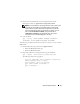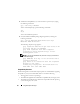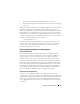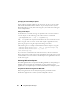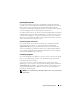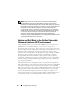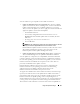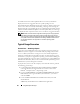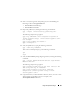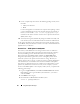User's Manual
30 Using Dell Update Packages
9
Create a simple script that executes the following packages one-by-one in
this order:
• ESM system firmware
• BIOS
Use the CLI
-q
option on each line in the script for these packages so that
you can schedule the process by using the task manager. On each line of
the file, you also include
| tee -a /var/log/upgrade.log
to
check the results of the execution. Use the CLI
-r
option for the last line
(BIOS) of the script.
10
You analyze the log file, find that the packages installed successfully, and
note that the system was rebooted. You then install Server Administrator.
At this point, the Dell system is running the most current operating system,
system BIOS, and system firmware. You are now ready to install the financial
application for your division.
Scenario Two — BIOS Update for 200 Systems
You are the system administrator for a large business with over 500 stores.
Every store location has a Dell system that is used to manage the company’s
inventory and billing systems. About 200 of these stores are running on
Dell systems. The latest BIOS update available on support.dell.com is
designed to dynamically regulate the system's cooling fan speeds, which
allows the systems to run quieter and consume less energy. Because you
remotely manage these systems, you have invested in a software distribution
tool that allows you to schedule remote software installation and updates.
You also have a planned 4-hour service window each weekend when you can
perform any maintenance functions necessary on the company’s systems.
To roll out the BIOS update to the company’s Dell systems, you perform the
following general steps:
1
Log on to
support.dell.com
, select
Drivers and Downloads
and enter the
Dell hardware service tag for the Dell system. Otherwise, you can also
select the
Model
.
2
Select
BIOS
as the category.
3
Download the new BIOS DUP for the Dell system.
chmod +x
packagename
.bin