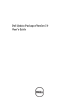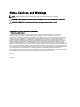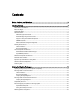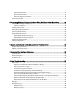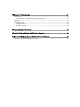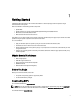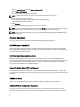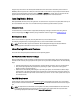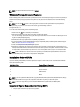User's Manual
NOTE
: The required minimum kernel version is 2.6.9-42.
Windows Prerequisites and Features
Before installing DUPs, read the information provided online and in the download package. Ensure that the updates you
selected are necessary and appropriate for the system. You may also need to complete some or all of the following
steps:
NOTE
: Run the DUP Check option on the target system to ensure that the system meets the prerequisites for
performing an update.To run the check from the CLI, type the following command:
packagename.exe /c /s
To run the check from the GUI, perform the following steps:
1. Double-click the
.exe file for the DUP you downloaded.
2. Read the information about the update in the GUI’s scrolling text window.
You can view the log results after running the check option from either the CLI or the GUI. The default path for the
log file is C:\dell\updatepackage\log.
3. Determine that the target system meets compatibility requirements.
4. For more information, see the Dell OpenManage Legacy Compatibility Guide, the Dell Systems Software Support
Matrix, and Other Documents You May Need.
5. Create a directory structure for performing the updates.
6. Determine a methodology for performing the updates. The first method is called as Single update method. In this
method, Run the DUP from the command line in interactive mode to perform the update. The other method is called
as Script method. Use this method if you want to run one or more updates from a script in non-interactive mode.
NOTE
: DUPs for Windows can also be found in the repository on the Dell Server Updates DVD that contains the
updated BIOS, drivers, and firmware components for Dell systems.
Installation Order of DUPs
If you are installing multiple DUPs, install the updates that require a reboot at the end. For recommended installation
order see the following table.
Installation Order System Software Components
1 Device driver
2 Device firmware
3 ESM firmware
4 BIOS
NOTE
: If you have updated the BIOS, Power supply FW, PERC FW, SAS expander FW, PCIeSSD FW, Intel, QLogic
and Broadcom FW the changes to the components take effect only after you reboot the system.
NOTE
: To ensure a single reboot, you must install the ESM firmware update before the BIOS update.
Important Tips to Remember for Using DUPs
• Prepare repair disks before you perform any updates.
10