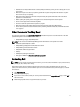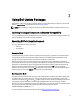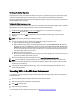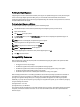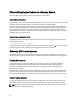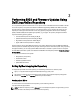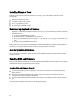User's Manual
2
Using Dell Update Packages
Dell provides a number of aids to help you determine whether or not the system requires an update. You can download
DUP from support.dell.com. For more information, see Downloading DUPs.
NOTE
: DUPs currently does not support every device type. DUPs will be available on additional devices in future
releases.
Updating Packages Component and System Compatibility
You can run the DUP and read the summary information. This information is provided to help you determine whether the
update is appropriate for the system and specific environment.
Executing DUPs in Linux Environment
You can run DUPs from the console in two modes:
• interactive
• non‑interactive
Interactive Mode
In the interactive mode, you issue a command, and the interface prompts you for permission to continue executing the
command. When you execute a package interactively, it first displays a scrollable view of the release notes for the
package. You may view these notes before continuing with the execution of the package.
DUP may be executed from a local console attached to the target system or from an administrator’s workstation by
using a remote shell, such as
ssh
. Once a package has been delivered to the target system, administrators can execute
the package in its simplest form by typing ./packagename.bin from the working directory, where packagename is the
model and component‑specific name of the package. This syntax assumes that the .bin file has the appropriate
permissions set and that a user account with root privileges executes the update. Once underway, the DUP will echo its
progress and status to the console (stdout) and log its activity to /var/log/messages.
Non-Interactive Mode
Non‑interactive mode is essential when executing a script for applying DUPs to multiple systems. When applying DUPs
to multiple systems, you cannot answer yes or no during script execution. the script specifies
‑q for non‑interactive
mode; often script writers add ‑f for force and ‑r for reboot if a reboot is required for the type of update being performed.
In the following command example, the command applies a BIOS DUP without any user confirmation, forces the
execution in the case of a downgrade from a more recent BIOS version, and reboots the system after the DUP is applied.
This command is executed provided the DUP satisfies all the system and version requirements.
./PE2850-ESM_FRMW_LX_R92394.bin -q -f -r
For more information on the command line interface (CLI), see Command Line Interface Reference.
13