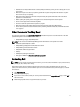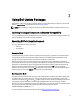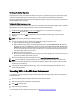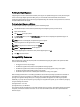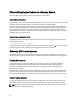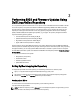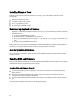User's Manual
Verifying the Digital Signature
A digital signature is used to authenticate the identity of the signer of an Update Package and to certify that the original
content is unchanged. Digital signature of DUPs gives you a more reliable and trustful method of authentication.
Verifying the digital signature ensures that the original Update Package was received correctly and that the content has
not been modified since it was signed.
Verifying the Digital Signature on Windows
To verify the Update Package’s digital signature, perform the following steps:
1. Start Windows Explorer and locate the Update Package whose digital signature you want to verify.
2. Right-click the filename.
3. Click
Properties in the pop-up menu.
4. In the Properties window, click the Digital Signatures tab. If this tab is not displayed, the Update Package is not
signed.
NOTE
: If this tab is not displayed, the Update Package is not signed.
5. Select the signature from the signature list, and click
Details.
NOTE
: The signature is not verified until you click Details.
NOTE
: The Digital Signature Details window appears.
6. Read the digital signature information to verify that the digital signature is OK.
7. Click
OK to close the window.
Compatibility Concerns
DUPs are designed to confirm that all prerequisites are satisfied before applying the update to the system. Each DUP
checks to ensure the following:
• The logged-on user has root privileges.
• The DUP to be applied in the command is compatible with the target system.
• The DUP to be applied in the command is compatible with the operating system running on the system.
• The device associated with the DUP is present on the system.
• The minimum required versions of related system software are running on the system.
DUPs are designed with built-in error handling capabilities to ensure that the preceding requirements are validated. If
the conditions are not met, no update occurs. DUPs also check for dependencies between BIOS and certain ESM
packages. The application design allows you to create groups of DUPs and apply them to a wide range of systems.
Additionally, if you only want to verify that a given package can be applied to the system, you can invoke the package by
using the following CLI command:
./Packagename.bin ‑c for Linux
packagename.exe /c /s for Windows
This command executes the dependency rules within the DUP, issues any warnings, exits without applying the update to
the system, and writes the results to the console. You can also use the DUP to set an exit code to perform decisions
within the scripts.
15