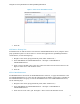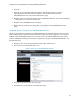How to Use
Using Device Group Permissions in Dell OpenManage Essentials
16
Assigning Users to Operating System Based Device Groups
Objective: Assign all Linux based machines to an OmeSiteAdministrator.
Procedure:
1. Create a device group query to target all devices with the Linux operating system.
a. Navigate to the ‘Device Search’ portal (Manage → Device Search).
b. For simplicity, use ‘OS Name’ for the first parameter, ‘Contains’ for the second and
type ‘Linux’ for the third.
Figure 12. Create Linux OS query
c. Name the query and click ‘Save Query’.
2. Create a custom device group from the saved query.
a. Navigate to Manage → Devices.
b. Right click the ‘All Devices’ group and select ‘New Group’.
c. Name the group and click ‘Next’.
d. Select the device group query saved in step 1 and click ‘Next’.
e. Click ‘Finish’.
3. Assign the custom device group created in step 2 to the user using the device group permissions
portal (see Assigning Device Groups to an OmeSiteAdministrator for instructions on assigning
device group permissions).
Note: After completing the above procedure, the user must re-log into OpenManage Essentials to apply
the changes.
Promoting an OmeSiteAdministrator to an OmeAdministrator
Objective: Remove the restrictions of the OmeSiteAdministrator role and add a user to the
OmeAdministrators role.
Procedure:
1. Remove the user from the OmeSiteAdministrators role.
a. Navigate to the Device Group Permissions portal (under ‘Preferences’).
b. Click ‘Edit Members of OmeSiteAdministrators’.
c. Uncheck the promoted user.