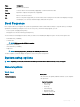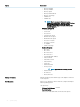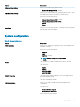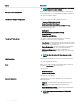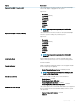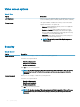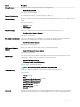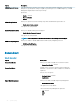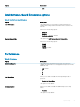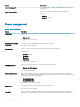Setup and Specifications
Option Description
NOTE: USB keyboard and mouse always work in the BIOS
setup irrespective of these settings.
Dell Type-C Dock Conguration
Allows you to connect to Dell WD and TB family of docks(Type-C
Docks) independent of USB and thunderbolt adapter conguration.
This option is enabled by default.
Thunderbolt™ Adapter Conguration
Allows you to enable or disable Thunderbolt options:
• Thunderbolt (Enabled by Defualt)
• Enable Thunderbolt Boot Support
• Enable Thunderbolt (and PCIe behind TBT) Pre-boot
With following security levels :
• No Security
• User Authentication (Enabled by Defualt)
• Secure Connect
• Display Port and USB Only
Thunderbolt™ Auto Switch
This option congures the method used by the Thunderbolt
controller to perform PCIe device enumeration.
• Auto Switch : The BIOS will automatically switch between BIOS
Assist and Native Thunderbolt PC device enumeration modes to
get all benets of the installed OS
• Native Enumeration: The BIOS will program the Thunderbolt
controller to Native mode ( Auto Switching is disabled)
• BIOS Assist Enumeration: The BIOS will program the
Thunderbolt controller to BIOS Assist mode ( Auto Switching is
disabled)
NOTE: A reboot is required for these changes to take
eect.
USB PowerShare
This option enable/disable the USB PowerShare feature behavior.
This option is disabled by default.
Audio
Allows you to enable or disable the integrated audio controller. By
default, the Enable Audio option is selected.
The options are:
• Enable Microphone
• Enable Internal Speaker
This option is set by default.
Keyboard Illumination
This eld lets you choose the operating mode of the keyboard
illumination feature.
• Disabled: The Keyboard illumination will always be o or 0%.
• Dim: Enable the keyboard illumination feature at 50%
brightness.
• Bright (Enabled by Defualt): Enable the keyboard illumination
feature at 100% brightness level.
NOTE: Option present on system opted with backlit
keyboard.
24 System setup