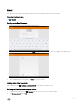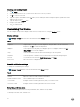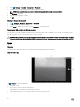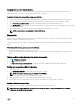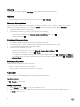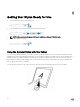Users Guide
Creating and sending Emails
1. Tap → Email.
2. Select an email account to use, if you have more than one account on your device
3. Tap to compose a new mail.
4. Type the recipient’s email address in the To eld. If you are sending the email to multiple recipients, separate their email
addresses with a comma.
5. Type the subject in the Subject eld.
6. Compose your email content.
7. Tap to send the email.
Customizing Your Device
You can congure settings such as display, sound, network, security and so on, using the Settings screen.
Display settings
Tap → Settings→ Display and then select the desired item under Display settings.
Table 4.
Brightness Drag the slider to the right to increase brightness. Drag the slider to the left to decrease
brightness. Tap OK to conrm the adjustment.
Wallpaper Select a picture from the gallery, live wallpapers, photos or wallpapers, and then tap SET
WALLPAPER to set it as the wallpaper.
Sleep Select the time after which the device automatically goes into sleep mode.
Daydream Select the pictures or animation to show while the device is docked or being charged.
Font size Set your device's font size from Small, Normal, Large, and Huge.
Cast screen Mirror the screen to a display device.
Sound & notication settings
To change the sound and ringtone settings:
Tap → Settings→ Sound and then select the desired item under Sound settings.
Table 5.
Volumes Adjust the volume for media, notication, and alarms.
Default notication sound Select a default ringtone for notications
Touch sounds Congure whether a sound is played every time you touch the screen.
Screen lock sound Congure whether a sound is played when the screen is locked.
Date, time, and time zone
Your device automatically uses the network-provided date, time, and time zone by default.
To manually set the date, time, and time zone:
22