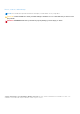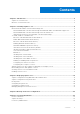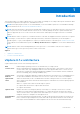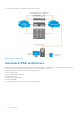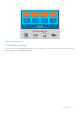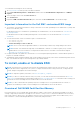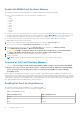VMware vSphere ESXi 6.7.x on Dell EMC PowerEdge Servers Installation Instructions and Important Information Guide July 2020 Rev.
Notes, cautions, and warnings NOTE: A NOTE indicates important information that helps you make better use of your product. CAUTION: A CAUTION indicates either potential damage to hardware or loss of data and tells you how to avoid the problem. WARNING: A WARNING indicates a potential for property damage, personal injury, or death. © 2018 - 2020 Dell Inc. or its subsidiaries. All rights reserved. Dell, EMC, and other trademarks are trademarks of Dell Inc. or its subsidiaries.
Contents Chapter 1: Introduction................................................................................................................. 5 vSphere 6.7.x architecture................................................................................................................................................5 Overview of ESXi architecture.........................................................................................................................................
VMware product licensing ............................................................................................................................................. 24 Chapter 6: Troubleshooting ESXi.................................................................................................25 ESXi installation.................................................................................................................................................................
1 Introduction This document helps you to deploy VMware ESXi 6.7.x on Dell EMC PowerEdge servers, and provides specific information about recommended configurations, best practices, and additional resources. NOTE: Before deploying the system, it is recommended that you see the VMware vSphere 6.7.x on Dell EMC PowerEdge Servers Release Notes at www.dell.com/virtualizationsolutions.
The following figure shows the different components of vSphere: Figure 1. vSphere components Overview of ESXi architecture ESXi is a bare-metal enterprise class hypervisor that can be preinstalled on PowerEdge servers. With the reduced footprint of the hypervisor, ESXi is integrated with PowerEdge servers by using BOSS-S1 cards.
Figure 2. ESXi architecture Virtual SAN installation For more information about VMware documentation for VSAN installation, see the VMware Virtual SAN Production Information Guide at www.dell.com/virtualizationsolutions.
2 Installing vSphere 6.7.x NOTE: If you have ordered VMware ESXi with the PowerEdge server, then the VMware ESXi is preinstalled on your system.
To download the ESXi image file, do the following: 1. Go to my.vmware.com and log in with your admin credentials. 2. Select View & Download products > All Products and then click the View Download Components link of VMware vSphere. 3. Select the image version from the Select Version list. 4. Click Custom ISOs. 5. Expand the OEM Customized Installer CDs option, and then click Go to Downloads to download the image.
Enable Dell NUMA Fault Resilient Memory The following conditions must be fulfilled before you enable NUMA Fault Resilient Memory (FRM): ● ESXi 6.7.x must be deployed on one of the following PowerEdge servers: ○ R930 ○ R830 ○ R730xd ○ R730 ○ R630 ○ T630 ○ M830 ○ M630 ○ FC830 ○ FC630 ● The BIOS version on your system must be 1.2.1 or later for yx3x Dell PowerEdge servers that support VMware ESXi 6.7.x. ● The memory modules must be populated on the memory channels to support Mirror Mode.
Table 1. PowerEdge servers (continued) yx4x PowerEdge servers yx3x PowerEdge servers R740xd R730 R740 R630 R640 M830 M640 M630 FC640 FC830 T640 FC630 MX740c T630 MX840c ● The BIOS version on your system must be 1.0.4 or later for yx3x Dell EMC PowerEdge servers. ● The memory modules must be populated on the memory channels to support Mirror Mode. For more information, see your system Owner’s Manual at www.dell.com/poweredgemanuals.
For more information and configurations about DCPMM, see the Dell EMC DCPMM User's Guide at www.dell.com/ poweredgemanuals. 4K Native hard drive support with ESXi hosts 4K Native is an advanced format in which the physical sector and logical sectors are both 4,096 bytes in size. These drives provide large memory dis space to servers and storage arrays. For ESXi 6.7.x, 4K Native hard drives are supported for booting and to store the data. NOTE: ● 4K Native NVMe or SSD drives are not supported with ESXi 6.7.
NOTE: For instructions to install the SD memory card on the system board for supported PowerEdge servers, see the system-specific Owner's Manual or Information Update at www.dell.com/poweredgemanuals. 1. Turn on the system. NOTE: Before installing ESXi, enable the flash storage device. For more information, see Enabling or disabling flash storage device on page 14. 2. Insert the ESXi installer media into the optical drive. 3. Restart the system. 4. When the Dell EMC logo is displayed, press F11 immediately.
6. When the installation process is complete, press Enter to reboot the system. The system restarts and starts ESXi. 7. Set the correct licensing mode. For more information, see Licensing information on page 23. Create a virtual disk on the BOSS-S1 device 1. 2. 3. 4. 5. Start the server and press F2 to enter System Setup, and then select Device Settings > BOSS-S1 Configuration Utility . Select the Create RAID configuration option. Select the two M.
Configuring one-time boot to ESXi 1. Turn on your system. The Dell EMC logo is displayed. 2. Press F11 to enter the one-time boot menu option. The menu entry changes to Entering Boot Menu, confirming your selection. 3. Select Hard Drive C by using the up- and down-arrow keys. 4. Select SD Card by using the right-arrow key. 5. Press Enter to boot to the internal SD card.
Figure 3. ESXi Secure boot The BIOS of Dell EMC's yx3x PowerEdge servers is preconfigured with the VMware Certificate Authority (VMCA) in the UEFI Secure boot authorized DB. Download the latest server BIOS from the Dell EMC support page before enabling UEFI Secure boot. NOTE: UEFI Secure boot is supported only on Dell EMC's yx3x PowerEdge servers or later. For more information about Secure boot, see the following pages: ● Secure Boot for ESXi 6.
NOTE: It is recommended that you regularly check for the latest patches and updates for ESXi. For certain hardware configurations, VMware may list certain patches or updates as required on its hardware compatibility list at Vmware.com/ resources/compatibility/search.php. To check for and install the latest ESXi patch: 1. Go to the VMware Patch Downloads page. 2. Log in with your VMware credentials if prompted. Select Download Products option from the Quick Links pane to open All Downloads.
3 Deploying vSphere 6.7.x Important information For all the Dell EMC PowerEdge servers with factory-installed VMware ESXi operating system: ● VMware vSphere 6.x supports NVMe hotplug when the IOMMU Interrupt Remapping (ID) option is disabled on AMD EPYC(Rome) based ReadyNodes. For more information, see VMware Knowledge Base article 74726. ● The username for Dell EMC PowerEdge yx4x servers is root and password is the Service Tag of your system followed by the character '!'.
Topics: • • • • • • vSphere configuration using Dell EMC Fibre Channel SAN vSphere configuration using iSCSI SAN Booting ESXi Configuring the password Configuring Lockdown mode Managing management network services vSphere configuration using Dell EMC Fibre Channel SAN If you use Fibre Channel storage, you can connect a single Fibre Channel Host Bus Adapter (HBA) to a Fibre Channel switch that provides paths to both the storage controllers on the Fibre Channel storage unit.
Figure 5. Configuring vSphere with iSCSI SAN Booting ESXi This section describes performing the basic setup of your system based on the following assumptions: ● You have already connected a keyboard, monitor, and mouse. ● You have connected the first onboard NIC to your management network. ● The network infrastructure between the two systems is working correctly prior to working with your system and the VMware management software. To set up your system: 1. Turn on your system. 2.
1. Press F2 in the main ESXi Server host screen that is displayed after your system boots. The Authentication Required screen is displayed. 2. Select Configure Password and then press Enter. 3. Enter the old and new passwords. If the password is accepted, the main DCUI screen is displayed. The new password is now set. 4. Press Esc to log out. Configuring Lockdown mode Lockdown mode prevents remote personnel from logging in to the ESXi host by using the root login name.
4 Back up and restore configuration NOTE: It is recommended that you back up your VMware ESXi configuration after you complete the initial setup on a routine schedule that fits your datacenter environment. Backing up your configuration captures the license code (host serial number). To back up or restore the configuration information, use the VMware vSphere CLI.
5 Licensing information This section discusses the different modes of obtaining vSphere license for your Dell EMC PowerEdge servers. NOTE: For more information about the different editions, see vmware.com. Topics: • • • • License evaluation vSphere licensing License key administration VMware product licensing License evaluation VMware enables a 60-day free evaluation period for all enterprise-level features of vSphere 6.7.x.
NOTE: For more information about administering license keys and the VMware software licensing configuration, go to Vmware.com/support/pubs. NOTE: If you receive a warning that you are disabling certain features by switching out of evaluation mode, click OK, and then click Yes. NOTE: Use all licensing information according to VMware’s End User Licensing Agreement.
6 Troubleshooting ESXi Topics: • • ESXi installation Frequently asked questions ESXi installation This section provides troubleshooting steps for common issues encountered during deployment of ESXi. ESXi does not boot or displays a no OS found message at start up Check the boot order. The correct storage device may no longer be selected as the first boot device. This can happen if the device has recently been removed due to failure.
Why are network adapters not detected during ESXi installation Cause: This issue occurs due to one of the following reasons: ● The ESXi image does not contain the latest version of network drivers, for Network Daughter Cards (NDCs) or network adapters used in Dell EMC servers. ● PowerEdge server does not have an NDC installed. ● The NDC installed on the PowerEdge server is faulty ● PowerEdge server has an NDC installed, but the NDC setting is disabled in the BIOS or UEFI. Resolution: 1.
Figure 8. Target devices not displayed Why does ESXi display the number of processors incorrectly Cause: This issue occurs if the Snoop mode option is set to Cluster on Die in the BIOS Memory Settings screen of a dual processor system. Resolution: To display the accurate number of processors, ensure that the Snoop mode option is not set to Cluster on Die in the BIOS Memory Settings screen.
7 Getting help Topics: • • • • • • Contacting Dell EMC Locating Service Tag of your system Related information for virtualization solutions Documentation resources Download drivers and firmware Documentation feedback Contacting Dell EMC Dell EMC provides several online and telephone-based support and service options. Availability varies by country, region, and product, and some services may not be available in your area.
Table 2. Related information for virtualization solutions (continued) If you need information about See Known issues and resolutions VMware vSphere 6.7.x on Dell EMC PowerEdge Server Release Notes at www.dell.com/ virtualizationsolutions ESXi ISO image customization information VMware ESXi on Dell EMC PowerEdge Systems Image Customization Information at www.dell.com/ virtualizationsolutions Technical support resources ● vmware.com/support ● www.dell.com/support/home ● Dell.
Table 3. Virtualization videos for Dell EMC PowerEdge servers (continued) Video title Links NOTE: This video is applicable for VMware ESXi 6.5.x. Documentation resources This section provides information about the documentation resources for your server. Table 4. Additional documentation resources for your server Task Document Setting up your server www.dell.
Table 4. Additional documentation resources for your server (continued) Task Document Location Dell EMC OpenManage Essentials, go to www.dell.com/ openmanagemanuals > OpenManage Essentials User’s Guide. For information about installing and using Dell SupportAssist, see the Dell EMC SupportAssist Enterprise User's Guide. www.dell.com/serviceabilitytools For understanding the features of Dell EMC Lifecycle Controller (LC), see the Lifecycle Controller User's Guide. www.dell.
Download drivers and firmware It is recommended that you download and install the latest BIOS, drivers, and systems management firmware on your system. Ensure that you clear the web browser cache before downloading the drivers and firmware. 1. Go to www.dell.com/support/drivers. 2. In the Drivers & Downloads section, enter the Service Tag of your system in the Enter a Dell Service Tag, Dell EMC Product ID, or Model field, and then click the right arrow button.