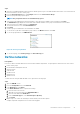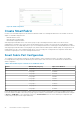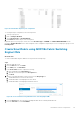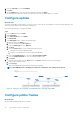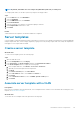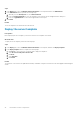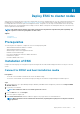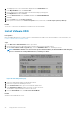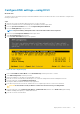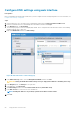Users Guide
Steps
1. After the PowerEdge MX9002m modules have been cabled together, log in to the OME-Modular web interface of the chassis that will
be the lead chassis of the new chassis group.
2. From the Chassis Overview menu, click Configure, and then select Create Chassis Group.
3. Enter the group name and group description.
NOTE: The group name must be one word without any spaces.
4. Select chassis onboarding permissions that propagate to each chassis that is added to the group, and then click Next.
The Add Members page displays the chassis that can be added as members to the group. The lead chassis is not listed here.
5. Select the chassis to be added, and then click Add Chassis.
The selected chassis moves to the Current Members list.
6. Click Finish.
A chassis group is created and the selected members are added.
7. To view the list of jobs that is started by the group creation, click Monitor, and then click Jobs.
8. To view the group members, click OME-M home.
Figure 23. Chassis group members
9. To view the topology, select View Topology in the ChassisGroup pane.
Define networks
Prerequisites
Networks or subnets should be defined to meet the Cloud Foundation requirements. The prerequisites to define networks are as follows:
1. Create chassis groups
2. Cloud Foundation management network
3. vMotion network
4. vSAN network
5. VXLAN network
6. Uplink1 network
7. Uplink2 network
To define networks using the OME-Modular console, perform the following steps:
Steps
1. Open the OME-M console.
2. From the Configuration menu, click Networks.
3. In the Network pane, click Define.
4. In the Define Network window, complete the following:
a. Enter the name of the network.
b. Optionally, enter the description in the DESCRIPTION box.
c. Enter the value 1711 in the VLAN ID box.
d. From the Network Type list, select General Purpose (Bronze).
e. Click Finish.
5. Repeat steps 1-4 to create the remaining five VLANs and any other VLANs required.
A sample completed configuration is shown in the following figure:
SmartFabric network configuration
41