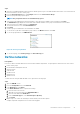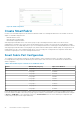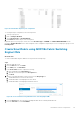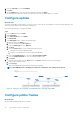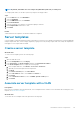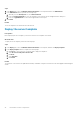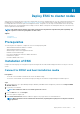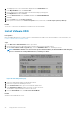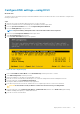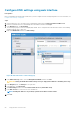Users Guide
Figure 25. Default Fabric Expander port configuration
To reconfigure the port configuration, follow the steps below:
1. Select port-group 1/1/6
2. Click on Configure Breakout
3. Set the Breakout Type to HardwareDefault
4. Click Finish and wait for the port to be reconfigured
Repeat this process on port-group 1/1/6 but, now set the Breakout Type to 2X100GE. The PORT CONFIGURATION must be
returned to HardwareDefault before it can be changed to a new configuration. Repeat this process to reconfigure port-group 1/1/10 to
FabricExpander.
Create SmartFabric using MX9116n Fabric Switching
Engine IOMs
About this task
To create a SmartFabric using the OME-M console, perform the following steps:
Steps
1. Open the OME-M console.
2. From the Devices menu, click Fabric.
3. In the Fabric pane, click Add Fabric.
4. In the Create Fabric window, complete the following:
a. Enter SmartFabric in the Fabric Name box.
b. Optionally, enter the description in the Description box.
c. Click Next.
5. Based on your IOMs and number of chassis select from the Design Type list:
a. 2x MX5108n Ethernet Switches in same chassis
b. 2x MX9116n Fabric Switching Engines in same chassis
c. 2x MX9116n Fabric Switching Engines in different chassis
Figure 26. Create SmartFabric using MX9116n Fabric Switching Engine IOMs
6. From the Chassis-X list, select the first PowerEdge MX7000 chassis containing an MX9116n FSE.
7. From the Switch-A list, select Slot-IOM-A1.
SmartFabric network configuration
43