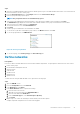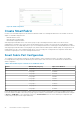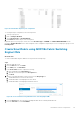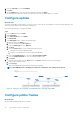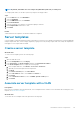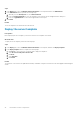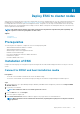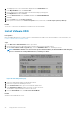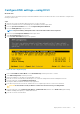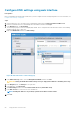Users Guide
8. From the Switch-B list, select Slot-IOM-A2.
9. Click Next.
10. On the Summary page, verify the proposed configuration, and then click Finish.
The fabric displays a health error which is resolved in the next section by adding uplinks to your fabric.
Configure uplinks
About this task
The newly created fabric requires uplinks to connect to the rest of the network. These uplinks are created as a single logical link to the
upstream network using the same Virtual Link Trunking (VLT).
Perform the following steps to configure the uplinks:
Steps
1. From the Devices menu, click Fabric.
2. Click SmartFabric.
3. In the Fabric Details pane, click Uplinks.
4. Click Add Uplinks.
5. In the Add Uplink window, complete the following steps:
a. Enter the name in the Name box.
b. Enter the description in the Description box.
c. From the Uplink Type list, select Ethernet.
d. Click Next.
e. From the Switch Ports list, select the appropriate Ethernet ports:
i. Ethernet 1/1/11 from both MX5108n IOMs
ii. Ethernet 1/1/41 and Ethernet 1/1/42 from both MX9116n IOMs
f. From the Tagged Networks list, select all four Cloud Foundation VLANs.
g. From the Untagged Network list, select any required untagged VLAN.
h. Click Finish.
6. To verify the switch topology, from the Devices menu, click Fabric, and then perform the following steps:
a. Click the fabric that was created.
b. Click Topology.
Make sure the displayed topology matches the desired configuration.:
NOTE: The OME-M interface will display an asymmetric configuration. This warning can be ignored
Figure 27. Topology of the SmartFabric using MX9116n Fabric Switching engine IOMs
Configure jumbo frames
About this task
Cloud Foundation requires jumbo frames on all links.
44
SmartFabric network configuration