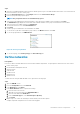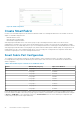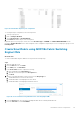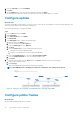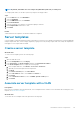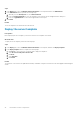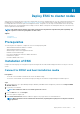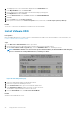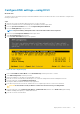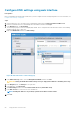Users Guide
NOTE: By default, SmartFabric does not configure the jumbo MTU (frame size) on switch ports.
To configure jumbo frames, set the MTU (frame size) using the following procedure:
Steps
1. From the Devices menu, click I/O Modules.
2. Select the IO Module.
3. From the IOM banner menu, click Hardware.
4. Click Port Information.
5. Select ports Ethernet 1/1/1-Ethernet 1/1/16 and the uplink port channels.
6. Click Configure MTU and set MTU to 9216.
7. Click Finish.
Results
Jumbo frames that are required for the Cloud Foundation are configured.
Server templates
A server template contains the parameters that are extracted from a reference server and allows the parameters to be quickly applied to
multiple compute sleds. First, create an empty template by copying one from any existing compute sled. Then, modify the template and
then apply it to new compute sleds as needed.
Create a server template
About this task
To create a server template, perform the following steps:
Steps
1. Open the OME-M console.
2. From the Configuration menu, click Deploy.
3. In the Center pane, click Create Template, and then click From Reference Device.
4. In the Create Template window, complete the following steps:
a. In the Template Name box, enter MX740c with Intel mezzanine.
b. Optionally, enter the description in the Description box.
c. Click Next
d. In the Device Selection pane, click Select Device.
e. In the Select Devices window, select Sled-1 from Chassis-1
f. Click Finish.
g. From the Elements to Clone list, select the iDRAC, System and NIC options
h. Click Finish.
Associate server template with a VLAN
Prerequisites
Before the server template is associated with VLAN, a server template must be created. For more information about creating the server
template, see Create a server template.
About this task
To associate the server template with VLAN, perform the following steps:
SmartFabric network configuration
45