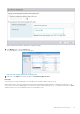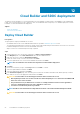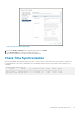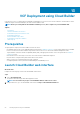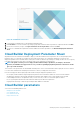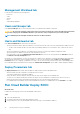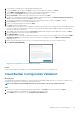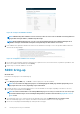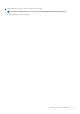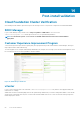Users Guide
4. Log in using the credentials that you specified during OVA deployment.
5. Review the EULA, and if you agree, click Agree to End User License Agreement, and then click Next.
6. Select VMware Cloud Foundation. Be sure not to select VMware Cloud Foundation on VxRAIL.
7. Review the list of Prerequisites and ensure that they have all been completed
8. Place a checkmark to indicate that the prerequisites have been met and select Next
9. If you have not obtained and completed the Cloud Foundation Information Spreadsheet, click Download Deployment Parameter
Sheet. If you have the parameter sheet click Next to move forward
10. If you have not completed your parameter sheet do it now. If the parameter sheet is complete, click Next to continue.
11. Click Select File to browse to your completed parameter sheet.
12. Locate your completed parameter sheet and click Open.
13. Click Next to begin the validation phase.
If validation discovers any issues in your configuration or parameter file it will show an error and provide clear and detailed information
on the issue. Read the message provided, correct the issue(s) and run the validation again. Validation can be run as many times as
necessary to obtain a successful result.
14. Once Validation has passed, and you have the green banner indicating that 'Configuration file validated successfully', click Next
15. A pop-up will appear on the screen to Deploy SDDC Manager.
16. Click DEPLOY SDDC to continue
The deployment process will begin. The deployment will take in excess of an hour. A successful deployment will result in the SDDC
Deployment Complete pop-up message. If there were any issues you can identify them in the VMware Cloud Foundation
deployment screen.
17. Review any task failures and correct the issue. You can restart the deployment when you have resolved the issue(s).
18. Click LAUNCH SDDC MANAGER
Figure 35. Pop-up window on successful SDDC deployment
Results
VMware Cloud Foundation on Dell EMC servers and networking hardware is now successfully deployed.
Cloud Builder Configuration Validation
About this task
The Cloud Builder Configuration Validation is a critical step in the Cloud Foundation deployment process. It probes your target servers,
required services, and network environment to detect potential issues.
NOTE: The validation may fail initially and can be run as many times as necessary to address any issues.
Steps
1. After you have completed the deployment parameter spreadsheet, click Upload, select the file, and then click Open.
A message is displayed to acknowledge successful upload of the parameter sheet.
2. Click Validate and monitor progress on the Configuration File Validation page.
VCF Deployment using Cloud Builder
57