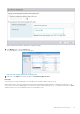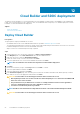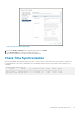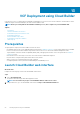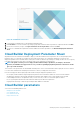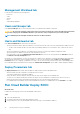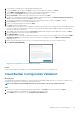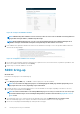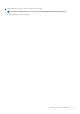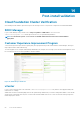Users Guide
Figure 36. Configure Cloud Builder validation
NOTE: Validation may take 15 minutes or more. However, if there are issues such as the DNS server being down or if
you provided a wrong IP address, validation may take longer.
NOTE: On the Validation Report page, you can access the information about previous validation attempts. Each
validation attempt is tracked with an entry that is designated by the date and time of execution.
3. If the validation fails, expand the failed line item and review the detailed error messages. Some of the possible validation failures are
shown in the following example.
Figure 37. Configuration validation error messages
4. Resolve all the reported failures within the targeted servers, required services, network environment, or parameter spreadsheet, and
then re-run validation in Cloud Builder by clicking Retry.
5. Repeat Steps 1-4, until the validation is successful.
SDDC bring-up
About this task
Perform the following steps for the SDDC bring-up:
Steps
1. In the Bringing Up the SDDC page, click Next to start the deployment of Cloud Foundation.
NOTE:
You can monitor the deployment progress on the Bringing Up the SDDC page and this deployment process
may require two hours or more, depending on your environment.
2. If a bring-up failure occurs, expand the failed line item, review the detailed error messages. Depending on the nature of the error,
resolve all the reported failures and click Retry.
NOTE:
If an unrecoverable failure occurs during SDDC bring-up, it is necessary to resolve the root cause issue, wipe
the Cloud Foundation target servers including all disk partitions, and then restart from the Deploy ESXi to cluster
nodes section.
3. The SDDC bring-up process is completed when the Cloud Builder reports that the SDDC has been successfully created.
When the SDDC bring-up process is complete, this indicates that the Cloud Foundation is successfully deployed.
4. Access the recently deployed SDDC Manager by clicking the link on the page.
58
VCF Deployment using Cloud Builder