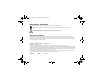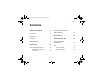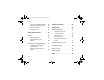book.book Page 1 Tuesday, August 26, 2008 11:02 AM Vostro™ | A90 Setup and Quick Reference Guide This guide provides a features overview, specifications, and quick setup, software, and troubleshooting information for your computer. For more information about your operating system, devices, and technologies, see the Dell Technology Guide at support.dell.com.
book.book Page 2 Tuesday, August 26, 2008 11:02 AM Notes, Notices, and Cautions NOTE: A NOTE indicates important information that helps you make better use of your computer. NOTICE: A NOTICE indicates either potential damage to hardware or loss of data and tells you how to avoid the problem. CAUTION: A CAUTION indicates a potential for property damage, personal injury, or death.
book.book Page 3 Tuesday, August 26, 2008 11:02 AM Contents Contents About Your Computer . . . . . . . . 5 Front View . . . . . . . . . . . . . . . . 5 Right View . . . . . . . . . . . . . . . . 7 Specifications . . . . . . . . . . . . . . . . 9 Troubleshooting Tips Left View . . . . . . . . . . . . 11 . . . . . . . . . . . . . 13 Battery Removal Quick Setup . Connecting to the Internet . . . . . . 16 Setting Up Your Internet Connection . . . . . . . . . . . . .
book.book Page 4 Tuesday, August 26, 2008 11:02 AM Contents Lockups and Software Problems . . 33 . . 35 . . . . . . . . . 35 Getting Help . . . . . . . . . . . 36 Obtaining Assistance. Dell Technical Update Service . Dell Support Utility Dell Diagnostics . . . . . . . . 45 . . . . . . . . . . . . 49 . . . . . . . . . . . . . . . 39 Technical Support and Customer Service . . . . . . . . . . . . . . . . . . . . 39 Online Services . 39 AutoTech Service .
book.
book.book Page 6 Tuesday, August 26, 2008 11:02 AM About Your Computer On battery Power light – Turns on when you turn on the computer. • Solid white: The computer is on. • Flashing white: The computer is in standby mode. The light operates as follows: On AC adapter - • Off: The computer is off or in hibernate mode. • Solid white: – The computer is on. Battery status light – Blinks amber to indicate that the battery charge is low. Connect to an AC adapter to charge the battery.
book.book Page 7 Tuesday, August 26, 2008 11:02 AM About Your Computer INTEGRATED SINGLE ANALOG — Used for chatting and voice MICROPHONE recording. Right View 5 air vents 6 7 audio out/headphone connector NETWORK CONNECTOR audio-in/microphone connector (RJ-45) Connects the computer to a network. The two lights next to the connector indicate status and activity for wired network connections.
book.book Page 8 Tuesday, August 26, 2008 11:02 AM About Your Computer appears on the screen. This key allows you to quickly turn all of your wireless radios (Bluetooth and WiFi) off, such as when you are asked to disable all wireless radios on an airplane flight.
book.book Page 9 Tuesday, August 26, 2008 11:02 AM About Your Computer A I R V E N T S — The computer creates airflow through the vents, which prevents the computer from overheating. Left View CAUTION: Do not block, push objects into, or allow dust to accumulate in the air vents. Do not store your Dell™ computer in a lowairflow environment, such as a closed briefcase, while it is running. Restricting the airflow can damage the computer or cause a fire.
book.book Page 10 Tuesday, August 26, 2008 11:02 AM About Your Computer 3 - I N -1 M E D I A C A R D R E A D E R — Provides a fast and convenient way to view and share digital photos, music, videos, and documents stored on the following digital memory cards: • Secure digital (SD) memory card • Secure Digital High Capacity (SDHC) card • Multi Media card (MMC) • Memory Stick NOTE: Your computer ships with a plastic blank installed in the media card slot.
book.book Page 11 Tuesday, August 26, 2008 11:02 AM About Your Computer Battery Removal 1 CAUTION: Before you begin any of the procedures in this section, follow the safety instructions that shipped with your computer. 2 CAUTION: Using an incompatible battery may increase the risk of fire or explosion. Replace the battery only with a compatible battery purchased from Dell. The battery is designed to work with your Dell™ computer. Do not use a battery from other computers with your computer.
book.book Page 12 Tuesday, August 26, 2008 11:02 AM About Your Computer To remove the battery: 1 2 Ensure that the computer is turned off. Slide the two battery release latches to the unlock position. 3 Slide the battery out. To replace the battery, slide the battery into the bay until it clicks into place.
book.book Page 13 Tuesday, August 26, 2008 11:02 AM Quick Setup Quick Setup CAUTION: Before working inside your computer, read the safety information that shipped with your computer. For additional safety best practices information, see the Regulatory Compliance Homepage at www.dell.com/regulatory_compliance. CAUTION: Do not block, push objects into, or allow dust to accumulate in the air vents. Do not store your computer in a low-airflow environment, such as a closed briefcase, while it is running.
book.book Page 14 Tuesday, August 26, 2008 11:02 AM Quick Setup 2 Connect the network cable. 3 Connect USB devices, such as a mouse or keyboard. 4 Open the computer display and press the power button to turn on the computer. NOTE: It is recommended that you turn on and shut down your computer at least once before you install any cards or connect the computer to a docking device or other external device, such as a printer. 5 14 Connect to the Internet.
book.
book.book Page 16 Tuesday, August 26, 2008 11:02 AM Quick Setup Connecting to the Internet NOTE: ISPs (Internet Service Providers) and ISP offerings vary by country. To connect to the Internet, you need a modem or network connection and an Internet service provider (ISP). If you are using a dial-up connection, connect a telephone line to the modem connector on your computer and to the telephone wall connector before you set up your Internet connection.
book.book Page 17 Tuesday, August 26, 2008 11:02 AM Quick Setup Microsoft® Windows® XP Operating System 1 2 3 4 Click Next. If you selected Set up my connection manually in step 3, continue to step 5. Otherwise, follow the instructions on the screen to complete the setup. Save and close any open files, and exit any open programs. Click Start→Internet Explorer→Connect to the Internet. NOTE: If you do not know which type of connection to select, contact your ISP.
book.book Page 18 Tuesday, August 26, 2008 11:02 AM Quick Setup Transferring Information to a New Computer Running the Files and Settings Transfer Wizard With the Operating System Media Windows XP provides the Files and Settings Transfer Wizard to move data from a source computer to a new computer. NOTE: This procedure requires the Operating System media. This media is optional and may not be included with certain computers.
book.book Page 19 Tuesday, August 26, 2008 11:02 AM Quick Setup 4 On the Do you have a Windows XP CD? screen, click I will use the wizard from the Windows XP CD→Next. 7 After the information has been copied, the Completing the Collection Phase screen appears. 5 When the Now go to your old computer screen appears, go to your old or source computer. Do not click Next at this time. 8 Click Finish. To copy data from the old computer: 1 On the old computer, insert the Windows XP Operating System media.
book.book Page 20 Tuesday, August 26, 2008 11:02 AM Quick Setup Running the Files and Settings Transfer Wizard Without the Operating System Media NOTE: Your computer may or may not have an optical drive. Use an external optical drive or any external storage device for the procedures that involve media. To run the Files and Settings Transfer Wizard without the Operating System media, you must create a wizard disk that will allow you to create a backup image file to removable media.
book.book Page 21 Tuesday, August 26, 2008 11:02 AM Quick Setup 6 On the What do you want to transfer? screen, select the items you want to transfer and click Next. 7 After the information has been copied, the Completing the Collection Phase screen appears. Click Finish. 8 To transfer data to the new computer: 1 On the Now go to your old computer screen on the new computer, click Next.
book.
book.book Page 23 Tuesday, August 26, 2008 11:02 AM Specifications Specifications NOTE: Offerings may vary by region. For more information regarding the configuration of your computer, click Start→Help and Support and select the option to view information about your computer.
book.book Page 24 Tuesday, August 26, 2008 11:02 AM Specifications Internal Storage Communications Type SSD (Solid-state drive) (MLC) Capacity 8 GB Modem Type External V.
book.book Page 25 Tuesday, August 26, 2008 11:02 AM Specifications Audio Display Audio type two-channel high definition audio Audio controller Realtek ALC268 Stereo conversion 24-bit (analog-to-digital and digital-to-analog) Internal interface Intel high-definition audio External interface integrated analog microphone, microphone-in connector, stereo headphones/speakers connector Speaker two 4-ohm speakers Internal speaker amplifier 0.
book.book Page 26 Tuesday, August 26, 2008 11:02 AM Specifications Touch Pad (Continued) Display (Continued) Controls brightness can be controlled through keyboard shortcuts (see Dell Technology Guide for more information.) 61 (U.S. and Canada); 66 (Europe); 68 (Japan); 62 (Korea) Touch Pad X/Y position resolution (graphics table mode) 26 Width 62 mm (2.44 in) sensoractive area Height 32.5 mm (1.28 in) rectangle Camera Keyboard Number of keys Size: 240 cpi Pixel 0.
book.book Page 27 Tuesday, August 26, 2008 11:02 AM Specifications Battery (Continued) Battery (Continued) Weight 0.23 kg (0.5 lb) Voltage 14.8 VDC Operating 0° to 35°C (32° to 95°F) Charge time (approximate): 4 hours (when computer is off) Storage –40° to 65°C (–40° to 149°F) Operating time Battery operating time varies depending on operating conditions and can be significantly reduced under certain power-intensive conditions. See Dell Technology Guide for more information.
book.book Page 28 Tuesday, August 26, 2008 11:02 AM Specifications AC Adapter (Continued) Dimensions: AC Adapter (Continued) 30 W (PI): 30 W (APD): Height 70.0 mm (2.76 in) Height 59.2 mm (2.33 in) Width 36.0 mm (1.42 in) Width 34.0 mm (1.34 in) Depth 78.0 mm (3.07in) Depth 85.0 mm (3.35in) 0.156 kg (0.34 lb) Weight (with cables) 0.15 kg (0.33 lb) Weight (with cables) Physical 30 W (ESP): Height 57.0 mm (2.24 in) Width 40.0 mm (1.57 in) Depth 80.0 mm (3.
book.book Page 29 Tuesday, August 26, 2008 11:02 AM Specifications Computer Environment (Continued) Computer Environment Temperature range: Operating 0° to 35°C (32° to 95°F) Storage –40° to 65°C (–40° to 149°F) Operating 110 G Storage 163 G Altitude (maximum): Operating (–50 to 10,000 ft) Relative humidity (maximum): Operating Storage 10% to 90% (noncondensing) 5% to 95% (noncondensing) –15.2 to 3048 m Storage –15.
book.
book.book Page 31 Tuesday, August 26, 2008 11:02 AM Troubleshooting Tips Troubleshooting Tips CAUTION: Always unplug your computer from the electrical outlet before opening the cover. Using the Hardware Troubleshooter Tips • If a device does not work, ensure that the device is properly connected. • If you added or removed a part before the problem started, review the installation procedures and ensure that the part is correctly installed.
book.book Page 32 Tuesday, August 26, 2008 11:02 AM Troubleshooting Tips Power Problems CAUTION: Before working inside your computer, read the safety information that shipped with your computer. For additional safety best practices information, see www.dell.com/regulatory_compliance. I F T H E P O W E R L I G H T I S O F F — The computer is either turned off or is not receiving power. • Reseat the power cable in the power connector on the back of the computer and the electrical outlet.
book.book Page 33 Tuesday, August 26, 2008 11:02 AM Troubleshooting Tips Memory Problems CAUTION: Before working inside your computer, read the safety information that shipped with your computer. For additional safety best practices information, see www.dell.com/regulatory_compliance. IF YOU RECEIVE AN INSUFFICIENT MEMORY MESSAGE — • Save and close any open files and exit any open programs you are not using to see if that resolves the problem.
book.book Page 34 Tuesday, August 26, 2008 11:02 AM Troubleshooting Tips The computer does not start up ENSURE THAT THE POWER CABLE IS FIRMLY CONNECTED TO THE COMPUTER AND TO THE ELECTRICAL OUTLET A program stops responding END THE PROGRAM — 1 Press simultaneously to access the Task Manager, and click the Applications tab. 2 Click to select the program that is no longer responding, and click End Task.
book.book Page 35 Tuesday, August 26, 2008 11:02 AM Troubleshooting Tips Other software problems CHECK THE SOFTWARE DOCUMENTATION OR CONTACT THE SOFTWARE MANUFACTURER FOR TROUBLESHOOTING INFORMATION • — Ensure that the program is compatible with the operating system installed on your computer. • Ensure that your computer meets the minimum hardware requirements needed to run the software. See the software documentation for information. • Ensure that the program is installed and configured properly.
book.book Page 36 Tuesday, August 26, 2008 11:02 AM Troubleshooting Tips NOTE: If the Dell Support Utility is not available from the Start menu, go to support.dell.com and download the software. 3 For more information about the Dell Support Utility, click the question mark (?) at the top of the Dell™ Support screen. NOTE: If you wait too long and the operating system logo appears, continue to wait until you see the Microsoft® Windows® desktop, and then shut down your computer and try again.
book.book Page 37 Tuesday, August 26, 2008 11:02 AM Troubleshooting Tips Starting the Dell Diagnostics From the Dell Drivers and Utilities Media NOTE: The Dell Drivers and Utilities media is optional and may not ship with your computer. NOTE: Your computer may or may not have an optical drive. Use an external optical drive or any external storage device for the procedures that involve media. 1 Insert the Drivers and Utilities media. 2 Shut down and restart the computer.
book.
book.book Page 39 Tuesday, August 26, 2008 11:02 AM Reinstalling Software Reinstalling Software Drivers Reinstalling Drivers and Utilities NOTICE: The Dell Support website at support.dell.com and your Drivers and Utilities media provide approved drivers for Dell™ computers. If you install drivers obtained from other sources, your computer might not work correctly.
book.book Page 40 Tuesday, August 26, 2008 11:02 AM Reinstalling Software If Device Driver Rollback does not resolve the problem, then use System Restore (see "Restoring Your Operating System" on page 41) to return your computer to the operating state that existed before you installed the new driver. Windows Explorer, click your media drive directory to display the media contents, and then double-click the autorcd.exe file.
book.book Page 41 Tuesday, August 26, 2008 11:02 AM Reinstalling Software 6 A message appears, stating that the Drivers and Utilities media is detecting hardware in your computer. 3 The drivers that are used by your computer are automatically displayed in the My Drivers—The ResourceCD has identified these components in your system window. 5 Click Install from a list or specific location (Advanced)→Next. 6 Click Browse and browse to the location to which you previously copied the driver files.
book.book Page 42 Tuesday, August 26, 2008 11:02 AM Reinstalling Software • If you received the Operating System media with your computer, you can use it to restore your operating system. However, using the Operating System media also deletes all data on the solid-state drive. Use the media only if System Restore did not resolve your operating system problem.
book.book Page 43 Tuesday, August 26, 2008 11:02 AM Reinstalling Software Undoing the Last System Restore NOTICE: Before you undo the last system restore, save and close all open files and exit any open programs. Do not alter, open, or delete any files or programs until the system restoration is complete. 1 Click Start→All Programs→Accessories→ System Tools→System Restore. 2 Click Undo my last restoration and click Next.
book.book Page 44 Tuesday, August 26, 2008 11:02 AM Reinstalling Software Reinstalling Windows NOTE: The next steps change the boot sequence for one time only. On the next start-up, the computer boots according to the devices specified in the system setup program. The reinstallation process can take 1 to 2 hours to complete. After you reinstall the operating system, you must also reinstall the device drivers, virus protection program, and other software.
book.book Page 45 Tuesday, August 26, 2008 11:02 AM Finding Information Finding Information NOTE: Some features or media may be optional and may not ship with your computer. Some features or media may not be available in certain countries. Document/Media/Label Service Tag/Express Service Code The Service Tag/Express Service Code is located on your computer. NOTE: Additional information may ship with your computer. Contents • Use the Service Tag to identify your computer when you use support.dell.
book.book Page 46 Tuesday, August 26, 2008 11:02 AM Finding Information Document/Media/Label Contents Drivers and Utilities Media • A diagnostic program for your computer The Drivers and Utilities media is a CD or DVD that may have shipped with your computer. • Drivers for your computer • Drivers and documentation updates can be found at support.dell.com.
book.book Page 47 Tuesday, August 26, 2008 11:02 AM Finding Information Document/Media/Label Contents Safety, Regulatory, Warranty, and Support Documentation • Warranty information This type of information may have shipped with your computer. For additional regulatory information, see the Regulatory Compliance Homepage on www.dell.com at the following location: www.dell.com/regulatory_compliance.
book.
book.book Page 49 Tuesday, August 26, 2008 11:02 AM Getting Help Getting Help Obtaining Assistance CAUTION: If you need to remove the computer cover, first disconnect the computer power and modem cables from all electrical outlets. Follow the safety instructions that shipped with your computer.
book.book Page 50 Tuesday, August 26, 2008 11:02 AM Getting Help the Dell Accessories folder, double-click the Express Service Code icon, and follow the directions. For instructions on using the Dell Support, see "Technical Support and Customer Service" on page 50. NOTE: Some of the following services are not always available in all locations outside the continental U.S. Call your local Dell representative for information on availability.
book.book Page 51 Tuesday, August 26, 2008 11:02 AM Getting Help • Dell Support e-mail addresses: mobile_support@us.dell.com support@us.dell.com suporte@dell.com (Brazil) la-techsupport@dell.com (Latin America and Caribbean countries only) apsupport@dell.com (Asian/Pacific countries only) • Dell's automated support service—AutoTech— provides recorded answers to the questions most frequently asked by Dell customers about their laptop and desktop computers.
book.book Page 52 Tuesday, August 26, 2008 11:02 AM Getting Help Problems With Your Order If you have a problem with your order, such as missing parts, wrong parts, or incorrect billing, contact Dell for customer assistance. Have your invoice or packing slip available when you call. For the telephone number to call for your region, see "Contacting Dell" on page 54.
book.
book.book Page 54 Tuesday, August 26, 2008 11:02 AM Getting Help Contacting Dell NOTE: If you do not have an active Internet connection, you can find contact information on your purchase invoice, packing slip, bill, or Dell product catalog. Dell provides several online and telephone-based support and service options. Availability varies by country and product, and some services may not be available in your area.
book.
book.
book.
book.
book.
book.