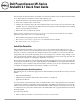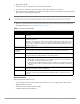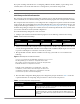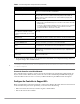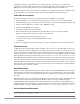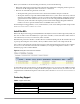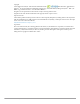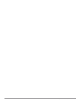Setup Guide
Dell PowerConnect W-Series | ArubaOS 6.1 Quick Start Guide 5
Each Dell AP requires a unique IP address on a subnetwork that has connectivity to a controller. Dell
recommends using the Dynamic Host Configuration Protocol (DHCP) to provide IP addresses for APs; the
DHCP server can be an existing network server or an Dell controller configured as a DHCP server.
If an AP is on the same subnetwork as the master controller, you can configure the controller as a DHCP server to
assign an IP address to the AP. The controller must be the only DHCP server for this subnetwork.
Enable DHCP Server Capability
Use the following procedure to use the controller WebUI to enable DHCP server capability.
1. Enter the IP address of the controller in the URL of a browser window to access the controller WebUI.
2. At the WebUI login page, enter the admin user name and the password you entered during the Initial Setup.
3. Navigate to the Configuration > Network > IP > DHCP Server page.
4. Select the Enable DHCP Server checkbox.
5. In the Pool Configuration section, click Add.
6. Enter information about the subnetwork for which IP addresses are to be assigned. Click Done.
7. If there are addresses that should not be assigned in the subnetwork:
a. Click Add in the Excluded Address Range section.
b. Enter the address range in the Add Excluded Address section.
c. Click Done.
8. Click Save Configuration at the top of the page to save this configuration to the controllers flash memory.
Controller Discovery
An Dell AP can discover the IP address of the controller in one of several ways. The Aruba Discovery Protocol
(ADP) is enabled by default on all Dell APs and controllers. If all APs and controllers are connected to the same
Layer-2 network, APs will use ADP to discover their controllers. If the devices are on different networks, you must
configure the AP to use a Layer-3 compatible discovery mechanism such as DNS, DHCP, or IGMP forwarding
after installing the AP on the network. For details, refer to the Dell PowerConnect W-Series ArubaOS User Guide.
With ADP, APs send out periodic multicast and broadcast queries to locate the master controller. If the APs are
in the same broadcast domain as the master controller, the controller automatically responds to the APs’ queries
with its IP address. If the APs are not in the same broadcast domain as the master controller, you need to enable
multicast on the network. If multicast is not an option, then the APs can be configured to use DNS or DHCP
based provisioning to contact the controller.
Run the RF Plan Utility
RF Plan is a wireless deployment modeling tool available in the controller WebUI. RF Plan helps you design an
efficient Wireless Local Area Network (WLAN) that optimizes coverage and performance, allows you to specify
how much wireless coverage you want to provide for each area, and generates coverage maps with AP and AM
placement.
Unlike other static site survey tools that require administrators to have intricate knowledge of building materials
and other potential radio frequency (RF) hazards, RF Plan calibrates coverage in real-time through a
sophisticated RF calibration algorithm. This real-time calibration lets you characterize indoor RF signals to
determine the best channel and transmission power settings for each AP. For complete information on running
the RF plan utility, refer to the “RF Plan” chapter in the Dell PowerConnect W-Series ArubaOS User Guide.
Plan for a Mesh Network Environment
NOTE: The information in this section applies only if you are configuring and deploying APs in a mesh networking environment. If
you are not, proceed to “Install the APs” on page 6.