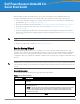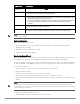Setup Guide
Table Of Contents
2 Dell PowerConnect ArubaOS 6.0 | Quick Start Guide
Optional Information
The Setup Wizard also allows you to:
z Create virtual local area networks (VLANs) into which wireless users are placed after authentication
z Modify default port settings
z Install licenses for ArubaOS software modules
z Configure internal and guest WLANs
Running the Setup Wizard
The default IP address of the controller is 172.16.0.254. When you connect a PC or workstation to a line port on
the controller, you can connect to this IP address through a Web browser to run the Setup Wizard.
You can use any PC or workstation on which you can run a Web browser. The system must either be configured
to obtain its IP address using DHCP or configured to have a static IP address on the 172.16.0.0/24 subnetwork.
To run the Setup Wizard:
1. Make sure that the controller is not connected to any device on your network.
2. Boot up the Dell controller.
3. Connect your PC or workstation to a line port on the controller.
4. On your PC or workstation, open a Web browser and connect to https://172.16.0.254.
5. The controller contains a default server certificate. At the Security Alert, click Yes to proceed with the Setup
Wizard.
6. Enter the information described in Table 1.
7. Click Continue to install the software licenses on the controller.
Enable Mode
Password
Password of up to 15 characters for the admin user to access the Enable mode in the CLI.
Date and Time You can either manually set the date, time, and GMT time zone or specify the IP address of an NTP server
from which the controller will obtain its date and time settings.
Controller Mode
z Standalone: If this is the only controller on the network.
z Master: If this controller will manage other controllers on the network. You are prompted for a key
that will be used by all controllers on the network.
z Local: If this controller will be managed by a master controller. You are prompted for a key that will
be used by all controllers on the network. (You need to provide the IP address of the master
controller.)
VLAN 1 The controller takes its IP address from VLAN 1. The controller uses the configured IP address to
communicate with other controllers and with APs.
Default Gateway This is usually the IP address of the interface on the upstream switch or router to which you will connect
the controller. The default gateway and the VLAN 1 IP address need to be in the same network.
Requirement Description
Note: These configurations are not available if you use a serial port connection to the controller to run an initial setup. See “Serial
Port Connection” on page 3.
Note: A digital certificate is a way to validate a device on the network. The default certificate installed in the controller does not
guarantee security in production networks. Dell strongly recommends that you replace the default certificate with a custom
certificate issued for your site or domain by a trusted Certificate Authority. See the Dell PowerConnect ArubaOS 6.0 User Guide for
more information about certificates.