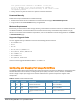Users Guide
Figure 7:AirWave Login Form
If desired, you can set one of the available languages for your login. AirWave will remember your selected
language until you log out and select another. You must log out in order to select a different language.
The first page to appear after you initially log in is the Home > License page. Paste the AirWave license key you
received into the license field on this page, then click Save to display the Dell Networking W-AirWave licensing
agreement.
Click I Accept to agree to the terms of the license agreement and apply the license key.
For subsequent logins, your browser launches the AirWaveHome > Overview page.
AirWave pages are protected via SSL. Some browsers will display a confirmation dialog for your self-signed certificate.
Signing your certificate will prevent this dialog from displaying. Changing the default login and password on theAMP
Setup > Users page is recommended. Refer to the procedure Creating AirWave User Roles in the Dell Networking W-
AirWave 8.2.4 User Guide for additional information.
Changing Login Credentials
Dell strongly recommends that you change the system default credentials
l The password for the default web interface user may be changed using the web interface itself, from the AMP
Setup > Users page. Click the pencil icon to edit the admin user.
l The password for the root user can be changed by entering the command passwd on the server command
line prompt.
Contacting Support
Web Site Support
Main Website dell.com
Contact Information dell.com/contactdell
Support Website dell.com/support
14 Dell Networking W-AirWave 8.2.4 | Installation Guide