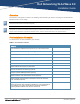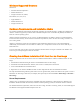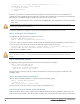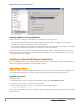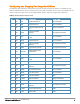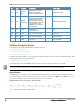Deployment Guide
Figure 3:Add a Legacy Network Adapter
Installing AirWave on the Virtual Machine
Installing AirWave on a Hyper-V virtual machine is typically done in one of two ways:
l By writing an AirWave ISO to DVD, inserting the DVD into a physical drive on a Hyper-V server, and then
configuring the AirWave virtual machine to boot from the DVD.
l By copying the AirWave ISO to the Hyper-V server's datastore or to a networked filesystem available to the Hyper-V
server, and then configuring the AirWave virtual machine to boot from the ISO file.
Overall, the second option is likely the most efficient method to install AirWave. After booting the AirWave virtual
machine with either a physical DVD or the ISO image file, the installation process with this method is identical to the
steps outlined earlier in this document.
Installing on a Red Hat Enterprise Linux Server
If you are installing AirWave on a Red Hat® Enterprise Linux® server, you must install to a Basic Server RHEL preset
and not have significant customization or other applications present.
Upgrading AirWave
This section describes the process for upgrading Dell Networking W-AirWave. Note that the AirWave upgrade process
may change. Please consult the latest AirWave release announcement for detailed instructions and changes.
Upgrade Instructions
To upgrade AirWave:
1. Download the latest version of AirWave from the Dell download page: download.dell-pcw.com
2. Copy the file to the AirWave /root directory using WinSCP.
3. Run the following command on, where x.x.x.x is the latest AirWave release number:
# start_dell_upgrade -v x.x.x
This version-specific script will deploy all needed files, update the database, perform any data migrations, and restart the
AirWave services.
8 Dell Networking W-AirWave 8.0 | Installation Guide