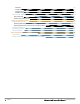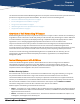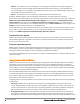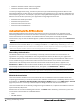Deployment Guide
10 | Setting up Dell Networking W-Instant Dell Networking W-Instant in W-AirWave 8.0 | Deployment Guide
l subfolder1 would be a folder under the Org folder
l subfolder2 would be a folder under subfolder1
To create your Organization String, consider the plan of how your Dell Networking W-Instant IAPs are to be
physically distributed. As a best practice, the Organization String should mirror your company's geographical or
internal reporting structure. For example, if you plan to deploy Dell Networking W-Instant in four stores in two
different cities for Acme Corporation, your Organization Strings might look like these:
l Acme:New York:Times Square Store
l Acme:New York:Queens Store
l Acme:San Francisco:Sunset Store
l Acme:San Francisco:SOMA Store
Authenticating to the AirWave Server
When the AirWave administrator manually authorizes the first Virtual Controller for an organization, Dell
Networking W-AirWave uses the Virtual Controller's shared key or authentication certificate to authenticate
other Instant devices on the network. Once individual Instant access points successfully completed
authentication, they can also be validated against a predefined whitelist before they appear in the APs/Devices
> New list.
Users have the option to add additional devices into managed mode automatically by setting the Automatically
Authorized Virtual Controller Mode option to Manage Read/Write on the AMP Setup > General page. Refer to the
Dell Networking W-AirWave 8.0 User Guide for more information. It is also important to note that any changes that are
made to the template variables will have to be manually applied to each deployed device.
Shared Key Authentication
The AirWave administrator can use a shared key to manually authorize the first Virtual Controller for an
organization. Any string is acceptable, but this string must be the same for all devices in your organization.
The AirWave administrator sends the shared secret key, Organization String and the AirWave IP address to the
on-site installer setting up the Virtual Controller and other Instant devices on the network. The AirWave
administrator then manually authorizes the Virtual Controller shared secret key when it appears in the
APs/Devices > New list. After the VC has been validated, other Instant devices using that shared key will
automatically authenticate with the AirWave server, and appear in the APs/Devices > New list.
Always ensure the protection of your organization’s shared secret. Knowledge of this shared secret, the organization
string, and communication protocol could allow a rogue device to masquerade as aDell Networking W-Instant device.
Whitelist Authentication
The Instant whitelist database is a list of the Instant APs that are allowed to access the AirWave server after
completing pre-shared key or certificate authentication. Whitelist authentication is disabled by default, but can
be enabled in the Authorize Dell InstantAPs connecting to AirWave section of the AMP Setup > General
page. Best practices is to create your whitelist before enabling the whitelist authentication feature.
The Instant AP whitelist can be manually configured using the AirWave UI, or imported into AirWave in comma-
separated values (CSV) format.
Whitelist files can include the following data columns. The Name field is mandatory, and each entry must also
contain either a serial number or a LAN MAC address.
l name
l LAN MAC Address