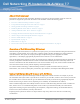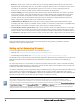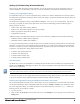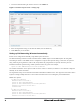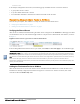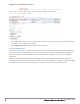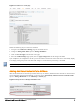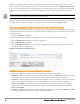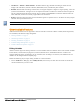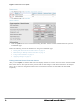Administrator Guide
l Discovery: AirWave does not discover Instant devices via scanning (SNMP or HTTP) the network. Each Instant
deployment will automatically check-in to the AirWave configured within the IAP’s user interface. The first Virtual
Controller for an organization will automatically appear as a new device in AirWave. Subsequent IAPs are
discovered via the Virtual Controller, just like standard controller/thin AP deployments.
l Auto-provisioning: The first authorized Virtual Controller requires manual authorization into AirWave via shared
secret to ensure security. Along with the shared secret, the Virtual Controller sends an Organization String which
automatically initializes and organizes the IAPs in AirWave. Unlike the traditional infrastructure of a physical
controller and thin APs, Instant automates many tedious steps of developing a complex hierarchical structure of
folders, config groups, templates, admin users, and admin roles for Instant.
l Communication via HTTPS: Because Instant devices may be deployed behind NAT-enabled firewalls, Virtual
Controllers push data to AirWave via HTTPS. AirWave initiates no connections to Instant devices via SNMP, TFTP,
SSH, and the like. This enables quick remote setup without having to modify firewall rules.
l Virtual controller listed as separate device: The Virtual Controller is listed as an additional device, even though it
is part of the existing set of IAPs. If you have 10 physical IAPs, AirWave will list 10 Instant IAPs and one Instant
Virtual Controller. You can identify the IAP acting as the Virtual Controller by their identical LAN MAC addresses
in APs/Devices > List pages, Device Inventory reports, and any other AirWave pages that list your network devices.
A device that is added as a virtual controller does not count as a license for AirWave.
Refer to the Dell Networking W-Instant data sheet for full operational and regulatory specifications, hardware
capabilities, antenna plots, and radio details.
Setting up Dell Networking W-Instant
You can set up Dell Networking W-Instant in one of the following ways:
l Manually. See "Setting up Dell Networking W-Instant Manually" on page 3.
l Automatically (through DHCP). See "Setting up Dell Networking W-Instant Automatically" on page 4.
The automatic setup is most suited for a multi-site Instant deployment. Both options are summarized here, but refer to the
Dell Networking W-Instant documentation for more information on setting up the hardware and configuring the
network.
For each remote location, an on-site installer is required to physically mount the IAPs, connect to the Dell Networking
W-Instant SSID, configure the WLAN, configure the names of the IAPs, and enter the information in the first IAP’s user
interface that will enable communication with AirWave.
An AirWave administrator sends an Organization String and Shared Secret key along with the AirWave IP address to the
on-site installer. The AirWave administrator later validates the first Virtual Controller's Organization String and its
Shared Secret when it appears in the APs/Devices > New list. The administrator also enables user roles to administer the
Dell Networking W-Instant systems, makes any other changes in AirWave as necessary.
The first Instant network that is added to AirWave includes the ‘golden’ configuration that is used as a template to provision
other Instant networks at other locations as the locations are brought online. It is recommended that the ‘golden’
configuration is validated and pre-tested in a non-production environment prior to applying it to a production network.
Users have the option to add additional devices into managed mode automatically by setting the Automatically Authorized
Virtual Controller Mode option to Manage Read/Write on the AMP Setup > General page. Refer to the
Dell Networking W-
AirWave 7.7 User Guide
for more information. It is also important to note that any changes that are made to the template
variables will have to be manually applied to each deployed device.
2 Dell Networking W-Instant in W-AirWave 7.7 | Deployment Guide