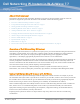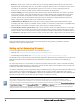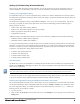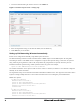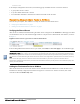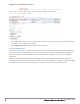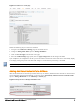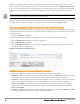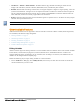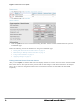Administrator Guide
Figure 3 A new Instant device in AirWave
1. Click Add to add the device. A Group and Folder do not have to be selected. The Instant device will automatically
get added to the new group that was created.
2. Select Apply Changes Now to add the Instant device to the group.
Resolving Mismatches
The new device will appear in AirWave as two devices: the first is the Virtual Controller for that Instant network, and
the second is the access point itself. In some cases, the Instant device shows up as having Mismatched configuration.
This occurs when the AirWave information was received from Instant via the DHCP server (i.e, was not manually
configured).
Clicking on the mismatched device opens the audit page of the device, showing the reason for the mismatch. The
configuration shows the desired configuration versus the current Instant configuration. As shown in the following image,
the AirWave IP address, shared secret, and organization string has to be provisioned on the Instant device.
6 Dell Networking W-Instant in W-AirWave 7.7 | Deployment Guide