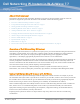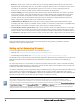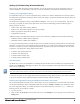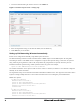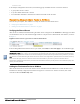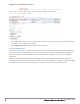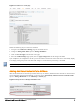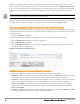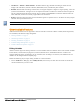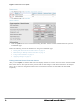Administrator Guide
Figure 4 APs/Devices > Audit page
Perform the following steps to resolve the mismatch.
1. Navigate to the AP/Devices->Manage page for that Instant device.
2. Change the Management Mode option to Manage Read/Write.
3. Click on Save and Apply at the bottom on the page.
4. When the Confirm changes page opens, click on Apply Changes Now for the changes take effect.
Upon completion, the configuration will be synced to the Instant network. The status of the device will initially display
as ‘Verifying’ during this process. The status will change to ‘Good’ after the provisioning is successful.
This is the same process for any configuration change sync that is done in future.
Adding Additional Instant APs to AirWave
After the first Instant device has been provisioned and set up in AirWave, additional Instant networks in other locations
can be added and provisioned automatically. To do this, set the Automatically Authorized Virtual Controller Mode
option to Manage Read/Write on the AMP Setup > General page.
Figure 5 Setting devices to Manage Read/Write mode
Dell Networking W-Instant in W-AirWave 7.7 | Deployment Guide 7