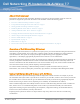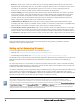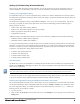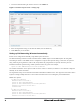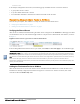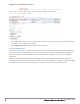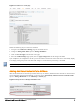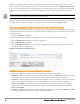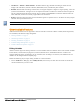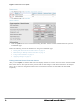Administrator Guide
When the second Instant contacts AirWave using the DHCP server options as described previously, and that second
Instant device has the same Shared key, it shows up on AirWave. Because the devices are in Manage Read/Write mode,
there is no need for manual intervention to provision these new Instant networks. The new networks will automatically
be placed into the same group (if this is the desired configuration), but a new folder will be created to contain these
devices.
Keep Dell Networking W-Instant devices in Monitor Only mode to audit the device and to ensure that configurations are not
automatically pushed. This practice is consistent with the rest of AirWave.
The golden template configuration from the first Instant network is used to provision the second Instant network in the
new folder. When provisioning is complete, the status of the device will change from Verifying to Good.
Changing the Mode to Monitor Only for New Instant Devices
A best practice for using Instant in AirWave is to change the mode for new devices to Monitor Only. This ensures that
the configuration for the new devices does not get unintentionally overwritten and is a consistent behavior and practice
throughout AirWave.
1. Navigate to AP/Devices > List page.
2. Filter the devices by the folder name using the Folder drop down menu on the top portion of the page.
3. Select the Modify Devices (wrench) icon, and select all devices.
4. Select the Monitor Only radio button.
5. Click the Management Mode button. This opens the Confirm Changes page. You can apply the changes now or
schedule the change to be applied later.
Figure 6 Changing the mode to Monitor Only
AirWave Pages with Instant-Specific Features
The following is a summary of AirWave pages affected by Dell Networking W-Instant support:
l APs/Devices > New: When aDell Networking W-Instant device appears in the APs/Devices > New page, an admin
user can mouse over the value on the Type column to display the device's Shared Secret with AirWave.
l APs/Devices > List: The Virtual Controller is listed as an additional device, even though it is part of the existing set
of IAPs. You can identify the IAP acting as the Virtual Controller by their identical LAN MAC addresses.
l Clients > Client Detail: Once IAPs are serving clients, the IAPs can use user-agent strings to extract operating
systems and device descriptions of its clients, and then populate the Device Description and Device OS fields in
Clients > Client Detail.
l APs/Devices > Audit: Dell Networking W-Instant configuration fetching can be performed in APs/Devices > Audit.
The running configuration is stored on the IAP and verified by the template.
8 Dell Networking W-Instant in W-AirWave 7.7 | Deployment Guide