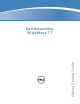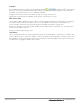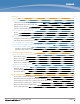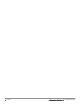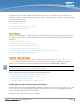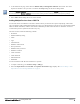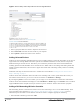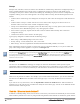Setup Guide
Table Of Contents
- Dell Networking W-AirWave 7.7 Getting Started Guide
- Contents
- Overview
- Common Configuration Options
- Monitoring Practices

5. At the bottom of the page, select either the Monitor Only or Management read/write radio button. The choice
depends on whether or not you want to overwrite the Group settings for the device being added.
Ifyou select Manage read/write, AirWave overwrites existing device settings with the Groups settings. Place newly
discovered devices in Monitor read/only mode to enable auditing of actual settings instead of Group Policy settings.
6. Select Add to finish adding the devices to the network.
Adding Multiple Devices from a CSV File
You can add devices in bulk from a CSV file to AirWave. Here you also have the option of specifying vendor name
only, and AirWave will automatically determine the correct type while bringing up the device. If your CSV file includes
make and model information, AirWave will add the information provided in the CSV file as it did before. It will not
override what you have specified in this file in any way.
The CSV list must contain the following columns:
l IP Address
l SNMP Community String
l Name
l Type
l Auth Password
l SNMPv3 Auth Protocol
l Privacy Password
l SNMPv3 Privacy Protocol
l SNMPv3 Username
l Telnet Username
l Telnet Password
l Enable Password
l SNMP Port
You can download a CSV file and customize it as you like.
1. To import a CSV file, go to the Device Setup > Add page.
2. Select the Import Devices via CSV link. The Upload a list of devices page displays. See "Device Setup > Add >
Import Devices via CSV Page Illustration" on page 8.
Dell Networking W-AirWave 7.7 | Getting Started Guide Overview | 7