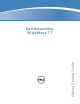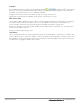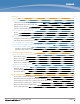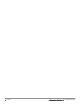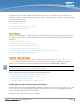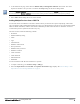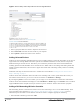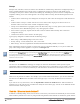Setup Guide
Table Of Contents
- Dell Networking W-AirWave 7.7 Getting Started Guide
- Contents
- Overview
- Common Configuration Options
- Monitoring Practices

8 | Overview Dell Networking W-AirWave 7.7 | Getting Started Guide
Figure 3 Device Setup > Add > Import Devices via CSV Page Illustration
3. Select a group and folder into which to import the list of devices.
4. Select Choose File and select the CSV list file on your computer.
5. Select Upload to add the list of devices into AirWave.
Adding Universal Devices
AirWave gets basic monitoring information from any device including switches, routers and APs whether or not they are
supported devices. Entering SNMP credentials is optional. If no SNMP credentials are entered, AirWave will provide
ICMP monitoring of universal devices. This allows you to monitor key elements of the wired network infrastructure,
including upstream switches, RADIUS servers and other devices. While AirWave can manage most leading brands and
models of wireless infrastructure, universal device support also enables basic monitoring of many of the less commonly
used devices.
Perform the same steps to add universal devices to AirWave that were detailed in "Adding Devices with the Device
Setup >Add Page" on page 5.
AirWave collects basic information about universal devices including name, contact, uptime and location. Once you
have added a universal device, you can view a list of its interfaces on APs/Devices > Manage.
By selecting the pencil icon next to an interface, you can assign it to be non-monitored or monitored as and interface.
AirWave collects this information and displays it on the APs/Devices > Monitor page in the Interface section. AirWave
supports MIB-II interfaces and polls in/out byte counts for up to two interfaces. AirWave also monitors sysUptime.
Adding a Dell Networking W-Series Controller
Dell Networking W-Series controllers and switches can be discovered during a scan or can be added manually. These
steps are similar to those described in "Adding Devices with the Device Setup >Add Page" on page 5; however,
additional steps are described to ensure that the controller or switch is configured properly for monitoring.
1. Select the Dell Controller type and select Add.