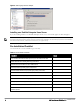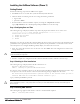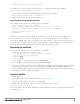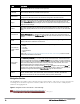Users Guide
This will take a few minutes.
Press Alt-F9 to see detailed messages.
Press Alt-F1 return to this screen.
This step requires no user input, but you can follow the instructions to monitor its progress and switch back to the
installation screen.
Step 4: Checking the AirWave Installation
After the AirWave software installation is complete, the following message appears:
STEP 4: Checking AMP installation
Database is up.
AMP is running version: (version number)
This step requires no user input. Proceed to the next step when prompted to do so.
Step 5: Assigning an IP Address to the AirWave System
While the AirWave primary network interface accepts a DHCP address initially during installation,
AirWave does not
function when launched unless a static IP is assigned.
Complete these tasks to assign the static IP address. The
following message appears:
STEP 5: Assigning AMP's address
AMP must be configured with a static IP.
--------------- Primary Network Interface Configuration -------------
1) IP Address : xxx.xxx.xxx.xxx
2) Netmask : xxx.xxx.xxx.xxx
3) Gateway : xxx.xxx.xxx.xxx
4) Primary DNS : xxx.xxx.xxx.xxx
5) Secondary DNS: xxx.xxx.xxx.xxx
9) Commit Changes
0) Exit (discard changes)
If you want to configure a second network interface, please
use AMP's web interface, AMP Setup --> Network Tab
1. Enter the network information.
NOTE: The Secondary DNS setting is an optional field.
2. To commit the changes, type 9 and then press Enter. To discard the changes, type 0 and then press Enter.
Step 6: Naming the AirWave Network Administration System
Upon completion of the previous step, the following message is displayed.
STEP 6: Naming AMP
AMP is currently set to: New AMP
Please enter a name for your AMP:
At the prompt, enter a name for your AirWave server and press Enter.
Step 7: Generating AMP’s SSL Certificate
Upon completion of the previous step, the following message is displayed on the screen.
STEP 7: Generating AMP's SSL Certificate
Does AMP have a valid DNS name on your network (y/n)?
1. If AirWave does not have a valid host name on the network, type n at the prompt. The following is displayed:
6 Dell PowerConnect W-AirWave 7.6 | Installation Guide