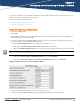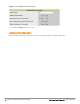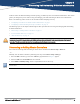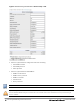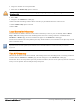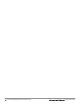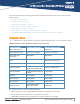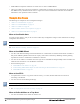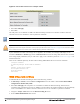Setup Guide
6. Assign the controller to a Group and Folder.
7. Ensure that the Monitor Only option is selected.
If you select Manage read/write, AirWave will push the group setting configuration, and existing device configurations will be
deleted/overwritten.
8. Select Add.
9. Navigate to the APs/Devices > New page.
10. Select the Dell Networking W-Series master controller you just added from the list of new devices.
11. Ensure Monitor Only option is selected.
12. Select Add.
Local Controller Discovery
Local controllers are added to AirWave via the master controller by a discovery scan, or manually added in Device
Setup > Add. After waiting for the Thin AP Polling Period interval or executing a Poll Now command from the
APs/Devices > Monitor page, the local controllers will appear on the APs/Devices > New page.
Add the local controller to the Group defined previously. Within AirWave, local controllers can be split away from the
master controller's Group.
Local Controller Discovery/monitoring may not work as expected if W-AirWave is unable to communicate directly with the
target device. Be sure and update any ACL/Firewall rules to allow W-AirWave to communicate with your network
equipment.
Thin AP Discovery
Thin APs are discovered via the local controller. After waiting for the Thin AP Polling Period or executing a Poll Now
command from the APs/Devices > Monitor page, thin APs will appear on the APs/Devices > New page.
Add the thin APs to the Group defined previously. Within W-AirWave, thin APs can be split away from the controller's
Group. You can split thin APs into multiple Groups if required.
Dell Networking W-AirWave 8.0 | Best Practices Guide Discovering Dell Networking W-Series Infrastructure | 15