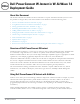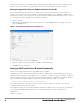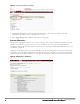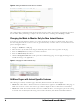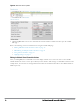Deployment Guide
l Clients > Client Detail: Once IAPs are serving clients, the IAPs can use user-agent strings to extract operating
systems and device descriptions of its clients, and then populate the Device Description and Device OS fields in
Clients > Client Detail.
l APs/Devices > Audit: Dell PowerConnect W-Instant configuration fetching can be performed in APs/Devices >
Audit. The running configuration is stored on the IAP and verified by the template.
l APs/Devices > Monitor > Radio Statistics: The Radio Statistics page for Dell PowerConnect W-Instant
devices displays CPU Utilization, Channel Utilization, Bandwidth, Power, and MAC/Phy Error statistics.
l RAPIDS: Because Dell PowerConnect W-Instant does not support mitigation or high-level rogue reporting, it
does not synchronize classification. All rogue devices are reported and stored in AirWave for evaluation based on
high-level rule sets. Dell PowerConnect W-Instant currently does not match wireless BSSIDs to local MAC
addresses within an IAP's ARP table, and does not currently support IDS event notification.
l Reports: Dell PowerConnect W-Instant Virtual Controllers appear as a separate device in the Device Inventory
Report and most other reports that list devices.
NOTE: AirWave does not provide a Device Uptime report for Dell PowerConnect W-Instant devices.
Other Available Features
Additional Instant features that are supported in AirWave include an editor for common variables, monitoring
features, CLI commands, and firmware image management.
l "Editing Variables " on page 9
l "Monitoring Features" on page 13
l "Running Commands" on page 13
l "Firmware Image Management" on page 14
l "Intrusion Detection System" on page 14
Editing Variables
AirWave includes support for editing variables on virtual controllers that have different values. Some common
variables include Name, LAN IP Address, Syslog Server, Timezone, Radius Servers, and RF Band Selection. AirWave
also supports additional generic variables that you can customize (such as adding a new WLAN). The defaults for all
VC variables can be changed from the Template page.
Perform the following steps to begin editing variables on virtual controllers.
1. On the APs/Devices > List page, select Modify Devices (wrench icon), and then select the check box beside the
virtual controllers that you want to edit.
Dell PowerConnect W-Instant in W-AirWave 7.6 | Deployment Guide 9