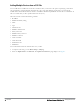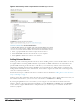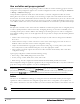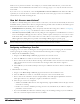Setup Guide
Folder views are persistent in AirWave. For example, if you created a folder named "Store1", you can select that
folder and then select the Down link in the header section of the page (top), to view only the down devices in the
Store1 folder.
If you want to see every down device, select the Expand folders to show all APs/Devices link. When the folders are
expanded, you see all of the devices on AirWave that satisfy the criteria of the page. You also see an additional
column that lists the folder containing the AP.
How do I discover new devices?
In addition to manually adding devices, devices that are connected to your network can automatically be discovered
and added. AirWave performs device discovery using the following methods. These methods are described in greater
detail in the
Dell PowerConnect W-AirWave 7.6 User Guide
.
l SNMP/HTTP Discovery Scanning – This is the primary method for discovering devices. Refer to "Configuring
and Running a Scan Set" on page 7 for information on how to utilize this feature.
l Cisco Discovery Protocol (CDP) - CDP uses the polling interval configured for each individual Cisco switch or
router on the Groups > List page. For device discovery, AirWave requires read-only access to a router or switch
for all subnets that contain wired or wireless devices in order to discover a Cisco device’s CDP neighbors. The
CDP Neighbor Data Polling Period is specified on the Groups > Basic page for a specific group.
NOTE: Del l PowerConnect W-Instant devices are automatically discovered. Refer to the Dell PowerConnect W-Instant in W-
AirW ave7.6 Deployment Guide for more information on Dell PowerConnect W-Instant devices in AirWave.
Configuring and Running a Scan Set
Configuring a scan sets consists of defining the network segments that will be scanned along with the credentials
used for governing the scanning of a given network. Perform the following tasks to configure a scan set.
1. Add networks for SNMP/HTTP scanning
a. Navigate to the Device Setup > Discover page and locate the Networks section.
b. Select the Add button to add a new scan network. This opens a New Networks form.
c. Enter a name for the network, the IP network range or first IP address on the network to be scanned, and the
subnet mask for the network to be scanned. Note that the largest subnet that AirWave supports is
255.255.0.0.
d. Select Add when you are finished, and repeat these steps to add all the networks on which to enable device
scanning.
2. Add credentials for scanning.
a. Navigate to the Device Setup > Discover page and scroll down to the Credentials section.
b. Select the Add button to add a set of credentials. This opens a New Scan Credentials form.
c. Enter a name for the credential in the (for example, Default). This field supports alphanumeric characters
(both upper and lower case), blank spaces, hyphens, and underscore characters.
d. Select the type of scan to be completed.
l SNMPv1 and SNMPv2 differ between their supported traps, supported MIBs, and network query elements
used in device scanning.
l HTTP is not as robust as SNMP in processing network events, but HTTP may be sufficient, simpler, or
preferable in certain scenarios.
e. If you selected SNMP, then define the community string to be used during scanning. If you selected HTTP,
then enter a username and password for the scan credentials.
Dell PowerConnect W-AirWave 7.6 | Getting Started Guide Overview | 7