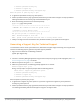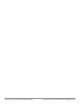Administrator Guide
8 | Powering Up and Configuring Policy Manager Hardware Dell Networking W-ClearPass Policy Manager | Getting Started Guide
1) Generate password recovery key
2) Generate a support key
3) Generate password recovery and support keys
Enter the option or press any key to quit.
4. To generate a password recovery key, select option 1.
5. After the password recovery key is generated, email the key to Dell technical support. A unique password
will be generated from the recovery key and emailed back to you.
6. Enter the following command at the command prompt:
[apprecovery] app reset-passwd
*******************************************************
* WARNING: This command will reset the system account *
* passwords to factory default values *
*******************************************************
Are you sure you want to continue? [y/n]: y
INFO - Password changed on local node
INFO - System account passwords have been reset to factory default values
7. Now you can login with the new administrator password emailed to you by Dell technical support.
Generating a Support Key for Technical Support
To troubleshoot certain critical system level errors, Dell technical support might need to log into a support shell.
Perform the following steps to generate a dynamic support password:
1. Log into the CLI and enter the following command:
system gen-support-key
2. Connect to the Policy Manager appliance using the front serial port (using any terminal program). See Initial
Server Configuration on page 5 for details.
3. Reboot the system using the restart command.
4. When the system restarts, the following prompt appears for 10 seconds:
Generate support keys? [y/n]:
Enter y at the prompt. The system prompts with the following choices:
Please select a support key generation option.
1) Generate password recovery key
2) Generate a support key
3) Generate password recovery and support keys
Enter the option or press any key to quit.
5. To generate the support key, select option 2. If you want to generate a support key and a password
recovery key, select option 3.
6. After the password recovery key is generated, email the key to Dell technical support. A unique password
can now be generated by Dell technical support to log into the support shell.