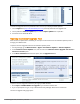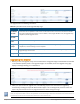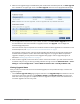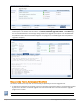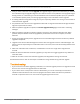Deployment Guide
To install the Upgrade Tool if the publisher node is not set up to display available updates:
1. On the Support site (https://download.dell-pcw.com), manually download the Upgrade Tool.
2. On the publisher’s Software Updates portal, use the Import Updates link to upload it.
3. Install the tool as described above.
Opening the Cluster Upgrade Tool
After the Cluster Update Tool is installed, you can open the tool either from the Software Updates portal or
through your Web browser.
To open the Cluster Upgrade Tool from the Software Updates portal:
1. In Policy Manager, go to Administration >Agents and Software Updates >Software Updates.
2. In the Firmware & Patch Updates area, click the row of the ClearPass Cluster Upgrade Tool for 6.2.x
and 6.3.xx versions patch.
3. In the More Information window that opens, click the Upgrade Tool link.
To open the Cluster Upgrade Tool directly through your Web browser:
1. Enter https://<CPPM-Publisher-IP>/upgrade in your browser’s address bar.
2. If you are prompted to log in, use your W-ClearPass Policy Manager administrator credentials.
The Cluster Upgrade Utility page opens:
Cluster Upgrade Tool, ClearPass 6.4 | Tech Note | 3