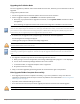Administrator Guide
10 | Upgrading to W-ClearPass 6.5| Tech Note
system boot-image -l
The screen shown in Figure 5 appears:
Figure 5 System Command Boot-Image Screen
4. To select the previous version to boot up on restart, run the command:
system boot-image -a <version number>
For example:
system boot-image -a 6.2.0.54353
5. Then restart the system by issuing the following command:
system restart
The system boots into the earlier version of W-ClearPass.
6. Take care to revert the publisher node before you revert any Subscriber nodes that might have been
upgraded.
7. Verify that all subscriber nodes continue to be part of the cluster and are replicating correctly.
8. If a subscriber node is disabled in the publisher, manually add the node back into the cluster.
Appendix A: Performing an Offline Upgrade
This section describes how to perform an offline upgrade to W-ClearPass 6.5. An offline upgrade is necessary
when W-ClearPass is not connected to the Internet and so cannot download the upgrade image from the
Software Updates Portal.
To download the W-ClearPass 6.5 Upgrade image file:
1. Log in to the Dell Networking W-Series download site at download.dell-pcw.com and download the
appropriate upgrade file.
Be sure to note the location on your system where the downloaded file is saved.
2. Go to the W-ClearPass Policy Manager Software Updates Portal at Administration > Agents and
Software Updates > Software Updates.