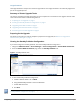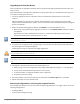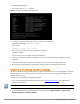Administrator Guide
UI or installed through the CLI. This patch is available through the Dell Support site or through the Software
Updates portal.
l For 6.1.x and 6.2.x, direct upgrades are not supported. Customers on 6.1.x or 6.2.x must intermediately
upgrade to 6.3.6, 6.4.7, or 6.5.x first before upgrading to 6.6.0.
l Upgrade images are available within W-ClearPass Policy Manager from the Software Updates portal at
Administration > Agents and Software Updates > Software Updates.
l Manually imported updates are also supported by accessing the Dell Networking W-Series download site at
download.dell-pcw.com, downloading the required image, and then using the Import feature at
Administration > Agents and Software Updates > Software Updates.
l On a Hyper-V system, upgrading to 6.6.0 is only available from 6.5.x.
Upgrading via the Software Updates Portal
This section describes how to upgrade to W-ClearPass 6.6 using the W-ClearPass Policy Manager Software
Updates Portal.
For alternate upgrade methods for nodes that are not connected to the Internet, see "Appendix A: Performing an
Offline Upgrade " on page 10.
To upgrade to W-ClearPass 6.6:
1. Open W-ClearPass Policy Manager.
2. Navigate to Administration > Agents and Software Updates > Software Updates.
The Software Updates Portal opens.
Figure 2 W-ClearPass Policy Manager Software Updates Portal
3. From the Firmware &Patch Updates section, locate the appropriate Upgrade file, and then click
Download.
The W-Policy Manager Upgrade executable file downloads to your local system. After you have downloaded
the Upgrade file, the button in the Status column changes to Install.
4. Click Install.
The installation process for the selected W-ClearPass upgrade begins.
Upgrading to ClearPass 6.6 | Tech Note | 3