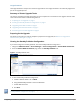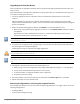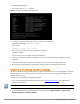Administrator Guide
The Insight databases are automatically restored as part of the upgrade process.
The Session Log Database contains the following components:
l Access Tracker and Accounting records
l Event Viewer
l W-ClearPass Guest Application Log
Do not restore the Session Log Database on the Publisher node while any node in the cluster is still undergoing the
upgrade process.
Depending on the size of your Session Log Database, the restoration process could take several hours. All services
are accessible and the services can handle requests during the restoration, but there is a performance impact while
the restoration is in progress. We recommend that you perform this operation during a planned change window.
To restore the Session Log Database after the upgrade through the user interface:
1. Go to Administration > Server Manager > Local Shared Folders.
2. Restore the Session Log Database from the auto-generated upgradebackup.tar.gz file.
3. Repeat this process on each server in the cluster that should retain the Session Log Database.
The log restoration process continues in the background even if the user interface is closed or the session times
out. When the log restoration is complete, a “Restore complete” event is logged in the Event Viewer.
1. Go to Administration > Server Manager > Server Configuration.
2. Select the appropriate server, then click Restore.
3. In the Restore Policy Manager Database window:
a. Select the File is on server option.
b. Select the upgrade-backup.tar.gz file.
4. Also select (enable) the following options:
n Restore CPPM session log data (if it exists on the backup)
n Ignore version mismatch and attempt data migration
n Do not back up the existing databases before this operation
5. Uncheck (disable) the Restore CPPM configuration data option.
5. Click Start.
Recovering from a Failed Upgrade
The upgrade process can fail due to multiple reasons. When there is an upgrade failure, you can recover the
W-ClearPass appliance to the earlier version using the following steps:
1. If the W-ClearPass Administration user interface is accessible after the upgrade, collect logs on the upgraded
version so that Support can analyze them.
2. Log in to the CLI of the appliance as user appadmin.
3. You can view the list of W-ClearPass versions currently installed on the appliance by running the following
command:
Upgrading to ClearPass 6.6 | Tech Note | 9