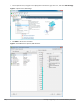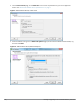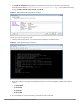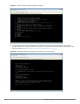Administrator Guide
n 1000 GB disk
l 2 Gigabit virtual switched ports
l Functional IOP rating for a 40-60 read/write profile for 4K random read/write = 105
CP-VA-25K (25K Virtual Appliance OVF)
l 24 Virtual CPUs
n Underlying CPUs are recommended to have a PassMark® of 9900 or higher
l 64 GB RAM
l Disk space:
n 1000 GB disk space required for existing deployments (upgrading from 6.3.6, 6.4.7, or 6.5.x)
n 1800 GB disk
l 2 Gigabit virtual switched ports
l Functional IOP rating for a 40-60 read/write profile for 4K random read/write = 350
Installing W-ClearPass Policy Manager on an ESXi Virtual Machine
After you download and unzip the W-ClearPass 6.6 VMware ESXi software package Zip files, follow the
instructions in this section to deploy the W-ClearPass files, add a new hard disk, and power on and configure
the VM:
l "Deploy W-ClearPass Policy Manager Image on a VMware ESXi Server" on page 3
l "Add a Hard Disk to the Virtual Machine" on page 5
l "Power On and Configure the VM" on page 9
Deploy W-ClearPass Policy Manager Image on a VMware ESXi Server
The illustrations in this section use a CP-VA-500 virtual appliance as an example. Refer to "Recommended ESXi
Server Specifications" on page 1 for the appropriate requirements for your appliance.
1. Start the VMware vSphere client and connect to your ESXi server.
2. Select File > Deploy OVF template.
Installing or Upgrading to 6.6 on a Virtual Machine| Tech Note | 3