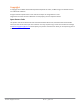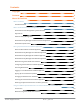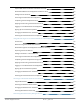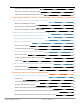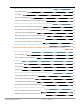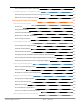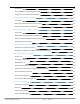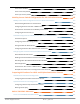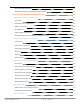Administrator Guide
ClearPass Deployment Guide Rev. 02 | June 2016
vSphere Web Client W-ClearPass Installation Overview 30
W-ClearPass VMware Virtual Appliance Installation Setup 30
Adding a Virtual Hard Disk 33
Launching the W-ClearPass Virtual Appliance 35
Completing the Virtual Appliance Setup 36
Applying and Activating the W-ClearPass License 37
Logging in to the W-ClearPass Virtual Appliance 39
Signing Up for Live Software Updates 40
Changing the Administration Password 40
Powering Off the W-ClearPass Virtual Appliance 41
Using Microsoft Hyper-V to Install W-ClearPass on a Virtual Appliance 41
Introduction 42
Before Starting the W-ClearPass Installation 43
W-ClearPass Hyper-V Virtual Appliance Installation Summary 44
Importing the Virtual Machine 44
Adding a Hard Disk to a Virtual Machine 48
Launching the W-ClearPass Virtual Appliance 51
Completing the Virtual Appliance Configuration 53
Applying and Activating the W-ClearPass License 54
Logging in to the W-ClearPass Virtual Appliance 55
Signing Up for Live Software Updates 56
Changing the Administration Password 56
Powering Off the W-ClearPass Virtual Appliance 57
Accessing the W-ClearPass Administrative Interface 57
Supported Browsers 58
Accessing the Administrative Interface 58
Changing the Administration Password 59
Accessing W-ClearPass Online Help 60
Maintaining W-ClearPass Policy Manager Services 60