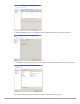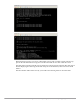Reference Guide
Dell Networking W-ClearPass Policy Manager | Tech Note: Installing or Upgrading on a Virtual Machine 7
Once you see the banner on the virtual machine console, you can log in by following the instructions in the Dell
Networking W-ClearPass Policy Manager Quick Start Guide.
Upgrading ClearPass Policy Manager on a Virtual Machine
Disk Space Requirements
An additional hard disk equal to the size of SCSI(0:1) is required in order to upgrade. The size that you specified
for SCSI(0:1) depends on the package:
CP-VA-500: 10GB (default) + 250GB
CP-VA-5K: 10GB (default) + 512GB
CP-VA-25K: 10GB (default) + 512GB
Upgrade Procedure
1. Power off the ClearPass VMware instance.
2. In VMware, open the ClearPass virtual machine properties.
3. Add a new hard disk to the virtual machine. The Virtual Device Node should be SCSI(0:2).
NOTE: Review the release notes for the current release before you upgrade ClearPass Policy Manager.
NOTE: Ensure that the SCSI(0:2) hard disk is the same size as the SCSI(0:1) hard disk that was added to the VM during the initial
installation of the VM.