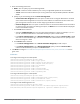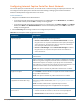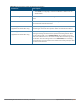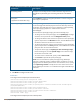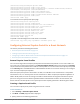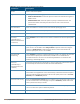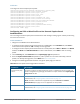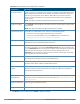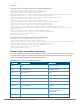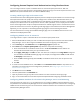Concept Guide
Table Of Contents
- About this Guide
- About Instant
- Setting up a W-IAP
- Automatic Retrieval of Configuration
- Instant User Interface
- Initial Configuration Tasks
- Customizing W-IAP Settings
- Modifying the W-IAP Host Name
- Configuring Zone Settings on a W-IAP
- Specifying a Method for Obtaining IP Address
- Configuring External Antenna
- Configuring Radio Profiles for a W-IAP
- Configuring Uplink VLAN for a W-IAP
- Changing the W-IAP Installation Mode
- Changing USB Port Status
- Master Election and Virtual Controller
- Adding a W-IAP to the Network
- Removing a W-IAP from the Network
- VLAN Configuration
- IPv6 Support
- Wireless Network Profiles
- Configuring Wireless Network Profiles
- Configuring Fast Roaming for Wireless Clients
- Configuring Modulation Rates on a WLAN SSID
- Multi-User-MIMO
- Management Frame Protection
- Disabling Short Preamble for Wireless Client
- Editing Status of a WLAN SSID Profile
- Editing a WLAN SSID Profile
- Deleting a WLAN SSID Profile
- Wired Profiles
- Captive Portal for Guest Access
- Understanding Captive Portal
- Configuring a WLAN SSID for Guest Access
- Configuring Wired Profile for Guest Access
- Configuring Internal Captive Portal for Guest Network
- Configuring External Captive Portal for a Guest Network
- Configuring Facebook Login
- Configuring Guest Logon Role and Access Rules for Guest Users
- Configuring Captive Portal Roles for an SSID
- Configuring Walled Garden Access
- Authentication and User Management
- Managing W-IAP Users
- Supported Authentication Methods
- Supported EAP Authentication Frameworks
- Configuring Authentication Servers
- Understanding Encryption Types
- Configuring Authentication Survivability
- Configuring 802.1X Authentication for a Network Profile
- Enabling 802.1X Supplicant Support
- Configuring MAC Authentication for a Network Profile
- Configuring MAC Authentication with 802.1X Authentication
- Configuring MAC Authentication with Captive Portal Authentication
- Configuring WISPr Authentication
- Blacklisting Clients
- Uploading Certificates
- Roles and Policies
- DHCP Configuration
- Configuring Time-Based Services
- Dynamic DNS Registration
- VPN Configuration
- IAP-VPN Deployment
- Adaptive Radio Management
- Deep Packet Inspection and Application Visibility
- Voice and Video
- Services
- Configuring AirGroup
- Configuring a W-IAP for RTLS Support
- Configuring a W-IAP for Analytics and Location Engine Support
- Managing BLE Beacons
- Clarity Live
- Configuring OpenDNS Credentials
- Integrating a W-IAP with Palo Alto Networks Firewall
- Integrating a W-IAP with an XML API Interface
- CALEA Integration and Lawful Intercept Compliance
- Cluster Security
- W-IAP Management and Monitoring
- Uplink Configuration
- Intrusion Detection
- Mesh W-IAP Configuration
- Mobility and Client Management
- Spectrum Monitor
- W-IAP Maintenance
- Monitoring Devices and Logs
- Hotspot Profiles
- ClearPass Guest Setup
- IAP-VPN Deployment Scenarios
- Acronyms and Abbreviations
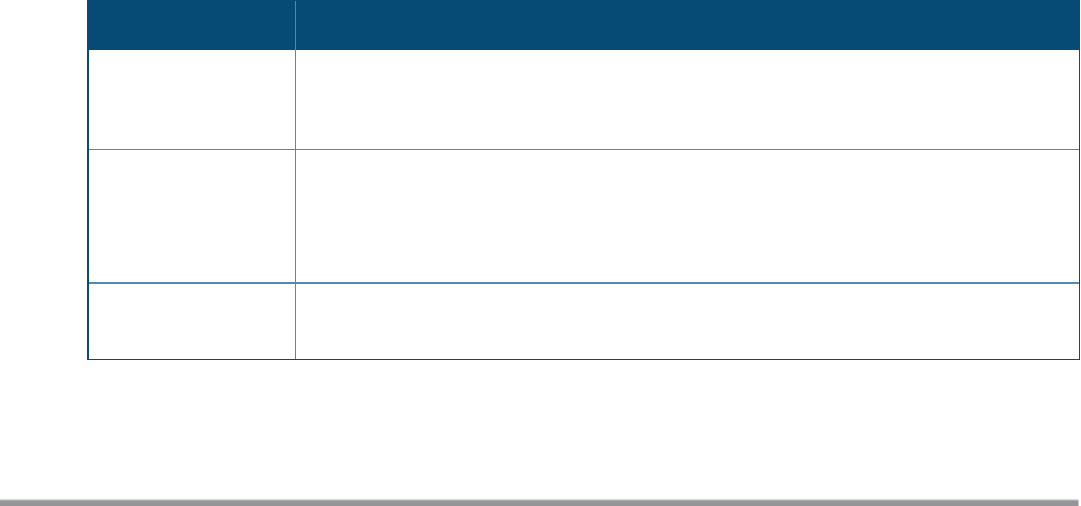
In the CLI
To configure an external captive portal profile:
(Instant AP)(config)# wlan external-captive-portal [profile_name]
(Instant AP)(External Captive Portal)# server <server>
(Instant AP)(External Captive Portal)# port <port>
(Instant AP)(External Captive Portal)# url <url>
(Instant AP)(External Captive Portal)# https
(Instant AP)(External Captive Portal)# redirect-url <url>
(Instant AP)(External Captive Portal)# server-fail-through
(Instant AP)(External Captive Portal)# no auto-whitelist-disable
(Instant AP)(External Captive Portal)# server-offload
(Instant AP)(External Captive Portal)# switch-ip
(Instant AP)(External Captive Portal)# prevent-frame-overlay
(Instant AP)(External Captive Portal)# end
(Instant AP)# commit apply
Configuring an SSID or Wired Profile to Use External Captive Portal
Authentication
You can configure external captive portal authentication when adding or editing a guest network profile using
the Instant UI or the CLI.
In the Instant UI
1. Navigate to the WLAN wizard or Wired window.
l To configure external captive portal authentication for a WLANSSID, on the Network tab, click New to
create a new network profile or edit to modify an existing profile.
l To configure external captive portal authentication for a wired profile, Go to More > Wired. In the Wired
window, click New under Wired Networks to create a new network, or click Edit to select an existing
profile.
2. On the Security tab, select External from the Splash page type drop-down list.
3. From the Captive Portal Profile drop-down list, select a profile. You can select and modify a default
profile, or an already existing profile, or click New and create a new profile.
4. Configure the following parameters based on the type of splash page you selected.
Parameter Description
Captive-portal proxy
server
If required, configure a captive portal proxy server or a global proxy server to match your
browser configuration by specifying the IP address and port number in the Captive-portal
proxy server text box.
WISPr Select Enabled if you want to enable WISPr authentication. For more information on WISPr
authentication, see Configuring WISPr Authentication on page 171.
NOTE: The WISPr authentication is applicable only for the External and Internal-
Authenticated splash pages and is not applicable for wired profiles.
MAC authentication Select Enabled if you want to enable MAC authentication. For information on MAC
authentication, see Configuring MAC Authentication for a Network Profile on page 166.
Table 28: External Captive Portal Configuration Parameters
Dell Networking W-Series Instant 6.5.1.0-4.3.1.0 | User Guide Captive Portal for Guest Access | 127