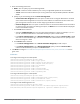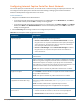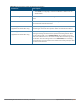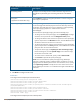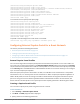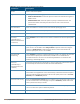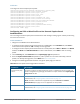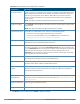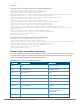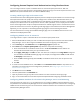Concept Guide
Table Of Contents
- About this Guide
- About Instant
- Setting up a W-IAP
- Automatic Retrieval of Configuration
- Instant User Interface
- Initial Configuration Tasks
- Customizing W-IAP Settings
- Modifying the W-IAP Host Name
- Configuring Zone Settings on a W-IAP
- Specifying a Method for Obtaining IP Address
- Configuring External Antenna
- Configuring Radio Profiles for a W-IAP
- Configuring Uplink VLAN for a W-IAP
- Changing the W-IAP Installation Mode
- Changing USB Port Status
- Master Election and Virtual Controller
- Adding a W-IAP to the Network
- Removing a W-IAP from the Network
- VLAN Configuration
- IPv6 Support
- Wireless Network Profiles
- Configuring Wireless Network Profiles
- Configuring Fast Roaming for Wireless Clients
- Configuring Modulation Rates on a WLAN SSID
- Multi-User-MIMO
- Management Frame Protection
- Disabling Short Preamble for Wireless Client
- Editing Status of a WLAN SSID Profile
- Editing a WLAN SSID Profile
- Deleting a WLAN SSID Profile
- Wired Profiles
- Captive Portal for Guest Access
- Understanding Captive Portal
- Configuring a WLAN SSID for Guest Access
- Configuring Wired Profile for Guest Access
- Configuring Internal Captive Portal for Guest Network
- Configuring External Captive Portal for a Guest Network
- Configuring Facebook Login
- Configuring Guest Logon Role and Access Rules for Guest Users
- Configuring Captive Portal Roles for an SSID
- Configuring Walled Garden Access
- Authentication and User Management
- Managing W-IAP Users
- Supported Authentication Methods
- Supported EAP Authentication Frameworks
- Configuring Authentication Servers
- Understanding Encryption Types
- Configuring Authentication Survivability
- Configuring 802.1X Authentication for a Network Profile
- Enabling 802.1X Supplicant Support
- Configuring MAC Authentication for a Network Profile
- Configuring MAC Authentication with 802.1X Authentication
- Configuring MAC Authentication with Captive Portal Authentication
- Configuring WISPr Authentication
- Blacklisting Clients
- Uploading Certificates
- Roles and Policies
- DHCP Configuration
- Configuring Time-Based Services
- Dynamic DNS Registration
- VPN Configuration
- IAP-VPN Deployment
- Adaptive Radio Management
- Deep Packet Inspection and Application Visibility
- Voice and Video
- Services
- Configuring AirGroup
- Configuring a W-IAP for RTLS Support
- Configuring a W-IAP for Analytics and Location Engine Support
- Managing BLE Beacons
- Clarity Live
- Configuring OpenDNS Credentials
- Integrating a W-IAP with Palo Alto Networks Firewall
- Integrating a W-IAP with an XML API Interface
- CALEA Integration and Lawful Intercept Compliance
- Cluster Security
- W-IAP Management and Monitoring
- Uplink Configuration
- Intrusion Detection
- Mesh W-IAP Configuration
- Mobility and Client Management
- Spectrum Monitor
- W-IAP Maintenance
- Monitoring Devices and Logs
- Hotspot Profiles
- ClearPass Guest Setup
- IAP-VPN Deployment Scenarios
- Acronyms and Abbreviations

130 | Captive Portal for Guest Access Dell Networking W-Series Instant 6.5.1.0-4.3.1.0 | User Guide
Configuring External Captive Portal Authentication Using ClearPass Guest
You can configure Instant to point to ClearPass Guest as an external captive portal server. With this
configuration, the user authentication is performed by matching a string in the server response and that in the
RADIUS server (either ClearPass Guest or a different RADIUS server).
Creating a Web Login Page in ClearPass Guest
The ClearPass Guest Visitor Management Appliance provides a simple and personalized user interface through
which operational staff can quickly and securely manage visitor network access. With ClearPass Guest, the
users can have a controlled access to a dedicated visitor management user database. Through a customizable
web portal, the administrators can easily create an account, reset a password, or set an expiry time for visitors.
Visitors can be registered at reception and provisioned with an individual guest account that defines the visitor
profile and the duration of their visit. By defining a web login page on the ClearPass Guest Visitor Management
Appliance, you can to provide a customized graphical login page for visitors accessing the network.
For more information on setting up the RADIUS web login page, refer to the RADIUS Services section in the
ClearPass Guest Deployment Guide.
Configuring RADIUS Server in Instant UI
To configure Instant to point to ClearPass Guest as an external captive portal server:
1. Select the WLANSSID for which you want to enable external captive portal authentication with ClearPass
Policy Manager. You can also configure the RADIUS server when configuring a new SSID profile.
2. On the Security tab, select External from the Splash page type drop-down list.
3. Select New from the Captive portal profile drop-down list and update the following:
a. Enter the IP address of the ClearPass Guest server in the IP or hostname text box. Obtain the
ClearPass Guest IP address from your system administrator.
b. Enter /page_name.php in the URL text box. This URL must correspond to the Page Name configured
in the ClearPass Guest RADIUS Web Login page. For example, if the Page Name is Dell, the URL should
be /Dell.php in the Instant UI.
c. Enter the Port number (generally should be 80). The ClearPass Guest server uses this port for HTTP
services.
d. Click OK.
4. To create an external RADIUS server, select New from the Authentication server 1 drop-down list. For
information on authentication server configuration parameters, see Configuring an External Server for
Authentication on page 151.
5. Click Next and then click Finish.
6. Click the updated SSID in the Network tab.
7. Open any browser and type any URL. Instant redirects the URL to ClearPass Guest login page.
8. Log in to the network with the username and password specified while configuring the RADIUS server.
Configuring RADIUS Attribute for ClearPass Policy Manager Server Load Balancing
Starting from Instant 6.4.3.4-4.2.1.0, the administrators can configure a RADIUS server IP address as one of
the parameters on ClearPass Policy Manager server for external captive portal user authentication. Configuring
a RADIUSserver attribute for guest user authentication allows the administrators to balance the load on the
ClearPass Policy Manager servers.