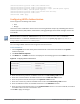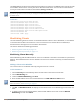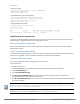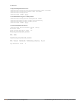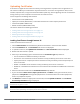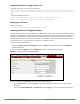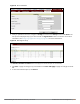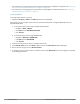Concept Guide
Table Of Contents
- About this Guide
- About Instant
- Setting up a W-IAP
- Automatic Retrieval of Configuration
- Instant User Interface
- Initial Configuration Tasks
- Customizing W-IAP Settings
- Modifying the W-IAP Host Name
- Configuring Zone Settings on a W-IAP
- Specifying a Method for Obtaining IP Address
- Configuring External Antenna
- Configuring Radio Profiles for a W-IAP
- Configuring Uplink VLAN for a W-IAP
- Changing the W-IAP Installation Mode
- Changing USB Port Status
- Master Election and Virtual Controller
- Adding a W-IAP to the Network
- Removing a W-IAP from the Network
- VLAN Configuration
- IPv6 Support
- Wireless Network Profiles
- Configuring Wireless Network Profiles
- Configuring Fast Roaming for Wireless Clients
- Configuring Modulation Rates on a WLAN SSID
- Multi-User-MIMO
- Management Frame Protection
- Disabling Short Preamble for Wireless Client
- Editing Status of a WLAN SSID Profile
- Editing a WLAN SSID Profile
- Deleting a WLAN SSID Profile
- Wired Profiles
- Captive Portal for Guest Access
- Understanding Captive Portal
- Configuring a WLAN SSID for Guest Access
- Configuring Wired Profile for Guest Access
- Configuring Internal Captive Portal for Guest Network
- Configuring External Captive Portal for a Guest Network
- Configuring Facebook Login
- Configuring Guest Logon Role and Access Rules for Guest Users
- Configuring Captive Portal Roles for an SSID
- Configuring Walled Garden Access
- Authentication and User Management
- Managing W-IAP Users
- Supported Authentication Methods
- Supported EAP Authentication Frameworks
- Configuring Authentication Servers
- Understanding Encryption Types
- Configuring Authentication Survivability
- Configuring 802.1X Authentication for a Network Profile
- Enabling 802.1X Supplicant Support
- Configuring MAC Authentication for a Network Profile
- Configuring MAC Authentication with 802.1X Authentication
- Configuring MAC Authentication with Captive Portal Authentication
- Configuring WISPr Authentication
- Blacklisting Clients
- Uploading Certificates
- Roles and Policies
- DHCP Configuration
- Configuring Time-Based Services
- Dynamic DNS Registration
- VPN Configuration
- IAP-VPN Deployment
- Adaptive Radio Management
- Deep Packet Inspection and Application Visibility
- Voice and Video
- Services
- Configuring AirGroup
- Configuring a W-IAP for RTLS Support
- Configuring a W-IAP for Analytics and Location Engine Support
- Managing BLE Beacons
- Clarity Live
- Configuring OpenDNS Credentials
- Integrating a W-IAP with Palo Alto Networks Firewall
- Integrating a W-IAP with an XML API Interface
- CALEA Integration and Lawful Intercept Compliance
- Cluster Security
- W-IAP Management and Monitoring
- Uplink Configuration
- Intrusion Detection
- Mesh W-IAP Configuration
- Mobility and Client Management
- Spectrum Monitor
- W-IAP Maintenance
- Monitoring Devices and Logs
- Hotspot Profiles
- ClearPass Guest Setup
- IAP-VPN Deployment Scenarios
- Acronyms and Abbreviations
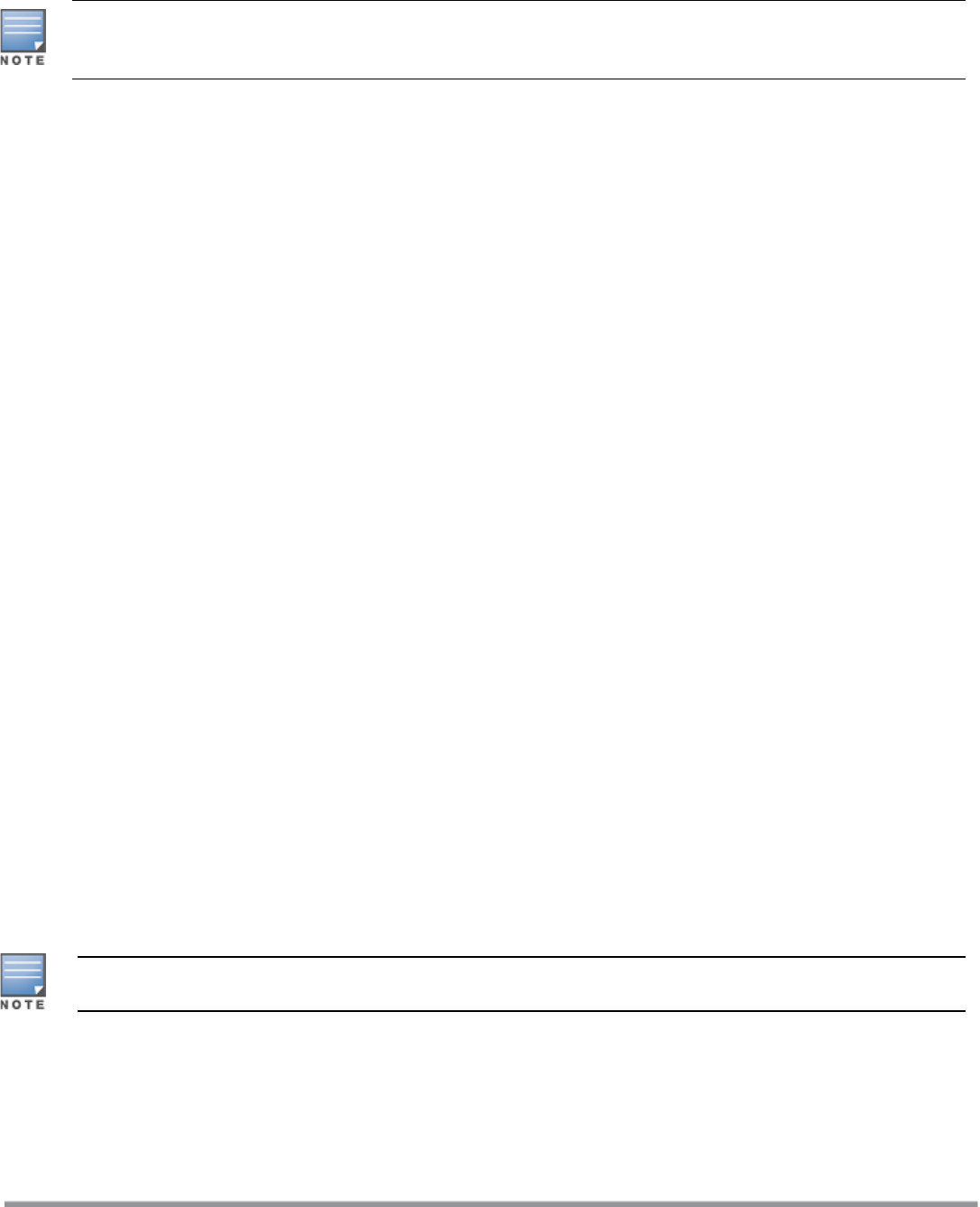
172 | Authentication and User Management Dell Networking W-Series Instant 6.5.1.0-4.3.1.0 | User Guide
The WISPr RADIUS attributes and configuration parameters are specific to the RADIUS server used by your ISP
for the WISPr authentication. Contact your ISP to determine these values. You can find a list of ISO and ITU
country and area codes at the ISO and ITU websites (iso.org and itu.int).
A Boingo smart client uses a NAS identifier in the <CarrierID>_<VenueID> format for location identification. To
support Boingo clients, ensure that you configure the NAS identifier parameter in the RADIUS server profile for
the WISPr server.
In the CLI
(Instant AP)(config)# wlan wispr-profile
(Instant AP)(WISPr)# wispr-location-id-ac
(Instant AP)(WISPr)# wispr-location-id-cc
(Instant AP)(WISPr)# wispr-location-id-isocc
(Instant AP)(WISPr)# wispr-location-id-network
(Instant AP)(WISPr)# wispr-location-name-location
(Instant AP)(WISPr)# wispr-location-name-operator-name
(Instant AP)(WISPr)# end
(Instant AP)# commit apply
Blacklisting Clients
The client blacklisting denies connection to the blacklisted clients. When a client is blacklisted, it is not allowed
to associate with a W-IAP in the network. If a client is connected to the network when it is blacklisted, a
deauthentication message is sent to force client disconnection.
This section describes the following procedures:
l Blacklisting Clients Manually on page 172
l Blacklisting Users Dynamically on page 173
Blacklisting Clients Manually
Manual blacklisting adds the MAC address of a client to the blacklist. These clients are added into a permanent
blacklist. These blacklisted clients are not allowed to connect to the network unless they are removed from the
blacklist.
Adding a Client to the Blacklist
You can add a client to the blacklist manually using the Instant UI or the CLI.
In the Instant UI
1. Click the Security link located directly above the Search bar in the Instant main window.
2. Click the Blacklisting tab.
3. Under the Manual Blacklisting, click New.
4. Enter the MAC address of the client to be blacklisted in the MAC address to add text box.
For the blacklisting to take effect on the MACaddress, you must enable blacklisting in the SSID profile. For
more information, see Blacklisting on page 91.
5. Click OK. The Blacklisted Since tab displays the time at which the current blacklisting has started for the
client.
6. To delete a client from the manual blacklist, select the MAC Address of the client under the Manual
Blacklisting, and then click Delete.